Help Desk Ultimate 3 - Magento 1
Firefox user notice:
Please use another web browser to view this document.
Sorry for the inconvenience.
As many as 78% of customers cite "Customer Support" as the # 1 factor when choosing a merchant or a provider on the internet. That's what we found out in our recent study on factors influencing consumers' online buying behaviour. An efficient customer support, case tracking and resolution system is indispensable for a successful e-commerce business.
The Magento Help Desk Ultimate extension, developed after taking on board the lessons we've learned on online shopper behavior, is the perfect customer care and support solution for your Magento-based e-commerce site.
Thank you for choosing Aheadworks!
Installing Magento 2 Help Desk Ultimate 3
1. Backup your web directory and store database.
You can make backup copies with any tool you find appropriate
If you are going to use the native Magento backup function, navigate to System -> Tools -> Backups and perform System and Database backups
2. Log in to the Magento backend
3. Disable compilation
Navigate to System -> Tools -> Compilation.
If Compiler status is Disabled, you can skip to the next step
If Compiler is enabled, disable it.
IMPORTANT: after the extension is installed, you can enable the compilation again; IT IS CRUCIAL that you use "Run Compilation Process" function, not just "Enable button"
Installing an extension with the Compilation enabled will result in store downtime.
4. Flush store cache
You can flush the store cache in 2 ways:
- via the backend:
Navigate to System -> Cache Management menu, and click Flush Magento Cache button
- via filesystem:
On your server, navigate to Magento root folder, then proceed to /var/cache/; delete all the content there.
5. Download the extension package from your account and extract the downloaded archive
6. Copy the content of /Step_1/ folder to your store's root directory
In case you are using a custom theme, it is recommended to copy the design files to your current theme's folders. In case there are several themes in use at the same store, the design files must be copied to each of them.
7. Copy the content of /Step_2/ folder to your store's root directory
8. Flush store cache again; log out from the backend and log in again.
Set up cron
The Help Desk Ultimate extension uses cron for message processing. Read the following instructions on setting cron job for your Magento store: Magento user guide. If you have already configured cron jobs for your Magento installation then you can skip this step.
Generally, it would be enough to run in SSH console of your server:
crontab -eAnd add the following line:
Migration from HDU 2.10.11
The 3.x branch of the Help Desk Ultimate extension has been completely reworked, it has deep structural, coding and workflow differences from its predecessor. Therefore, the new version will not have access to the data of the older versions immediately after the installation.
To import the data into the HDU 3 extension, we have prepared a special migration script. See details on how to use it below.
Configuring Magento 2 Help Desk Ultimate 3
General Settings
The extension's general parameters can be configured in System -> Configuration -> aheadWorks Extensions -> Help Desk (or, Help Desk -> Settings) backend page.
General Settings tab:
Enable Module- activates the extension
- Primary Department- this option allows selecting the Primary Department, which will be default for new tickets if the manual department selection is disabled for customers.
- Ticket auto-experation, days- sets the time period before a "Waiting For Customer" ticket is automatically closed. (see more info about the ticket statuses)
- Gateways: Create new tickets from incoming emails- enables / disables parsing incoming emails into tickets (more info on gateways functionality)
- Hide "Customer Orders" from Agents- hides the Latest Orders section from the specified users in the Ticket View screen. The available modes are:
- Hide from all Agents
- Hide from all Agents except Primary Agents
- Don't hide
- Send carbon copy to- sends a copy of every ticket update to the specified email(s)
- Display these columns in tickets grid- this multi-select field allows customizing the content of View Tickets grid by including/excluding certain columns
- Enable Ticket Rating- this option allows your customers to rate tickets. Customers can rate from email or Customer Account page during 15 days after last change of the ticket status
Enable Product Questions Integration- enables/disables integration with Product Questions 2 extension.
Frontend tab:
- Show these fields when customer creates ticket - defines whether Department Selector, Priority Selector and Order Selector fields will be displayed on "Submit Ticket" form
- Allow customer to attach files - allows / prohibits attaching files to messages. This option works for web-form ticket submissions; the email attachments are controlled in the Gateway settings
- Max Upload File Size (Mb) - restricts the maximum attachment size
- Allow file extensions - restricts the file extensions that are allowed for attaching. Use commas to list multiple extensions
- Enable Contact Form integration - enables submitting tickets through the native Contact form. If this option is enabled, any message posted through the contact form will be parsed to a ticket; otherwise, the form submissions will be processed per standard Magento scenario;
- Disable standard contact form emails - disables native Magento contact form notification emails and uses the Help Desk Ultimate's ones instead;
Allow external view for tickets - enables/disables external view option
External View Link is a long encrypted URL which allows accessing the ticket thread without being logged in to a store account. This link is crucial in case you allow guest submissions, but do not use the Email Gateway functionality.
- Show selected entities to customer on ticket page - shows or hides the correspondent attributes from the ticket thread.
Ticket Escalation tab:
- Allow ticket escalation - enables / disables the Escalate functionality
- Supervisor email(s) - the email address (-es) the escalate messages will be sent to
- Email Template to supervisor - the email template that will be used for escalation notices.
The escalation option may be useful for ensuring the high quality of customer service.
If this functionality is allowed, a customer can send a complaint or comment regarding an open ticket directly to store supervisors, bypassing the current department and agent.
If the Escalate option is invoked, a customer will have an option to submit the special message, which will be sent to the email(s) specified in the extension configuration.
If this functionality is allowed, a customer can send a complaint or comment regarding an open ticket directly to store supervisors, bypassing the current department and agent.
If the Escalate option is invoked, a customer will have an option to submit the special message, which will be sent to the email(s) specified in the extension configuration.
Managing Departments
The extension allows creating unlimited number of Departments. You can view the existent ones and create new through Help Desk -> Departments backend grid.
Here's how the department setup looks like.
General tab allows specifying basic department parameters:
- Status- Enabled / Disabled
Visible on(select Storeview(s)) - this selector allows choosing on what storeviews the department will be selectable in the forms
This option defines frontent visibility status only. Any active department can still be assigned tickets to even if it is invisible for the ticket's original storeview.
Title- defines the Department name both for frontend and backend usage
- Sort Order- define list position of the Department
Notification Settingstab:
To learn more about the extension's email templates, check the Email Templates section.
Through this tab, you can define the Sender of the extension's email notifications, and select the template for each of the listed notification types. The following events can trigger notifications:
| Event | Triggered By | Sent to |
|---|---|---|
| New Ticket | Customer | Support (Department Primary Agent) |
| Customer | ||
| Support | Customer | |
| New reply | Customer | Support (Currently Assigned Agent) |
| Support | Customer | |
| Ticket re-assignation | Support | Department Primary Agent |
| New Assignee | ||
| Ticket re-assignation or status update | Support | Customer |
To disablea given notification type, just set "Do not send" in the template selector.
Help Desk Agentstab:
Here, you can select Agents (i.e., Admin Users) associated with the department. You are also to select the Primary User.
Note, while a department can have any number of associated Agents, there can be only one Primary User per department.
The Agent names are taken from the backend user account and can be specified in System -> Permissions -> Users.
Email Gateway tab:
The Help Desk Ultimate extension allows submitting tickets via email, this functionality is implemented via the support of Email Gateways. A gateway is a dedicated mailbox, which is meant to be used by the extension exclusively. The module will consider every message that goes through that mailbox either a ticket reply or a new ticket. A separate gateway can be created for each of the departments.
By default, the Gateway functionality for a department is disabled. Once you set Enable Email Gateway option to "Yes", the mailbox configuration options will get displayed.
To set up a gateway, you should specify the below values:
- Title
- Protocol ( IMAP / POP3 )
- Gateway Email
- Gateway Host
- Login and Password
- Port - make sure that the specified port is opened in your server's firewall settings, otherwise, the extension will be unable to connect to the gateway
- Use SSL / TLS
- Delete Emails From Host - this option defines whether an email will be removed from the gateway mailbox after it gets parsed to ticket
- Allow file attachments - enables / disables accepting attached files.
Use Test Connection button to quick-check if settings are correct.
When setting up a gateway, make sure that the selected mailbox does not have any messages in the Inbox folder.
If the Inbox folder is not empty, move its entire content to a different folder.
Admin Permissions tab:
Through this tab, you can set the access restrictions for the tickets assigned to the department.
- Allowed for Departments selector - here, you can select the existent department(s); all the Agents associated with the selected departments will have access to the department tickets.
The selector will not contain the currently set-up department; it lists other departments present in the system.
- Allowed for Roles selector - allows defining what Admin Role Scope (s) are allowed access to the department tickets.
Make sure to select at least one department or admin role here. By default, all the entries are de-selected, if the department is saved without any role scopes marked, the tickets assigned to this department will not be accessible from the backend.
Managing Tickets
The tickets can be viewed and managed through Help Desk - > View Tickets backend grid. Here is how this grid looks like:
This grid can be sorted/filtered by any of the columns. Pay attention to the following options available from the grid.
- Export - the extension allows exporting the grid in its current state (i.e., with filtering and sorting applied) to a .csv or .xml file.
Search - the extension can search the Subject of the ticket and its full content for the query words.
Note: the search "stacks" with the currently applied filtering. E.g., if you filter the grid by an Agent and run search, the latter will be conducted among the tickets currently assinged to the selected agent only.
- Actions - mass actions are supported. Here's the list of Actions you can apply from this grid:
- Assign to Department
- Assign to Agent (Note: if the new assignee belongs to a different department, the dept assignation will be automatically updated as well)
- Change Status
- Change Priority
- Delete
- Actions - mass actions are supported. Here's the list of Actions you can apply from this grid:
- Action - manage ticket in the popup window
Creating new tickets
The extension allows creating tickets from the backend. There are several areas a new ticket can be created from.
- From the View Tickets grid via the Add Ticket button
- From the Customer Account details page via the Create Ticket button
- From the Order View page via the Create Ticket button
The extension adds a special tab into the backend customer account, where all customer's tickets are listed. New ones can be created from this tab as well.
- From Order Details page
New tickets can be created via the Comments section in backend Order View page.
Or at the Help Desk Tickets tab where the quantity of tickets is displayed within the brackets.
Ticket Attributes
A ticket has a number of basic properties and parameters:
- Ticket ID - is assigned to a ticket automatically on submission. Has a format like "ABC-12345". The ID serves a number of crucial purposes, the main one is properly associating email ticket updates with the ticket thread. Ticket ID MUST be kept in the subject line if a ticket is replied to directly via email.
Status - the parameter introduced to ease managing the workflow. Technically, all statuses except "Closed" (including the Custom Statuses you might have created) are identical, and can be used for filtering the View Tickets grid. Status "Closed" prohibits further updates from the customer side - the ticket thread can still be viewed, but submitting any new messages to that particular ticket is disabled. NOTE: a "Closed" ticket can still be re-opened by the store admin.
Priority - the parameter introduced to ease managing the workflow. Has 4 default values, can be used for filtering the View Tickets grid.
Custom values are supported for both Status and Priority. Custom Status(es) and Priority (-ies) can be created and managed through Help Desk -> Customization backend menu entry (Statuses and Priorities shortcuts respectively).
While setting up a Status and a Priority values, the identical set of options is available:
- Status - enabled / disabled
- Font and Background Color - these options allow adjusting the entry appearance
- The Manage Titles section below allows specifying text labels for each of the storeviews.
NOTE: Both Status and Priority attributes have 4 default values. These values can be customized, but CANNOT BE deleted or inactivated.
- Department and Agent assignation - one of the key ticket parameters. All the notifications and replies will be sent to/from the department the ticket is currently assigned to. If frontend department selector is enabled, a customer will have an option to choose the desired department during the ticket submission. After the ticket is created, department assignation can be changed by admin users ONLY.
- Ticket Lock (yes / no) - this function restricts updating a ticket to the current Agent. If Ticket Lock is on, only the current Agent can respond to, and change other parameters (Priority, Status, etc) of a given ticket.
- Customer Assignation - one of the key ticket parameters. Defined automatically for logged in users, must be manually specified by guests. NOTE: if a registered user submits a ticket as a guest, but specifies their account email address, it is possible to link the ticket to their account.
- Order Assignation (optional) - links a ticket to an order; using this function allows opening the order screen directly from the Edit Ticket screen, and, lists the ticket in the Help Desk tab in the View Order page.
Removing entities
Since version 3.1.0 , the extension allows removing (disabling / deleting) certain entities. Doing so does not affect the ticket history - if any of the removed entities was associated with a given ticket, it will still be displayed in the ticket thread.
There are certain restrictions for removing the entities:
Entity | The entity cannot be deleted if it: | The entity cannot be disabled if it: |
|---|---|---|
| Agent | 1) is set as «Primary Agent» for any department 2) has tickets assigned to them | 1) is set as «Primary Agent» for any department 2) has tickets assigned to them |
Department | 1) is set as «Primary Department» | 1) is set as «Primary Department» |
| Priority | 1) is «System Status» 2) is assigned to any ticket | 1) is «System Priority» |
| Status | 1) is «System Status» 2) is assigned to any ticket | 1) is «System Status» |
Replying to a ticket
From the backend
Once you open a ticket from the Help Desk - > View Tickets grid, you will get to the Ticket Details screen. It is divided into 3 sections.
The right sidebar contains a number of subsections, which provide additional information and facilities for processing the ticket.
Details section represents basic ticket attributes (as explained above):
- Help Desk Agent - current assignee
- Department - current department
- Status
- Priority
- Order
External View - you can copy the External URL from here
Rate - ticket rating, specified by the customer
Customer Summary section contains customer-related info:
- Customer - Name and Email address (for a guest user, Email only)
- Country - for registered customers only
- City - for registered customers only
- Phone - for registered customers only
- Customer Note - this is a special note that can be added by the agents; this record will not be visible in the frontend, and will be displayed in all the ticket from a given customer.
The Last Customer Orders section provides summary on customer's most recent purchases (up to 5 records).
The Last Customer Tickets section provides summary on customer's most recent tickets (up to 5 records).
The Reply section:
there's where you actually reply to the ticket. This section consists of the text area (with switchable WYSIWYG editor) and the file attachment option.
The Use Quick Response option allows inserting pre-defined text shortcuts.
The extension allows storing pre-made reply templates that can be pasted into a ticket reply. You can manage these templates in Help Desk -> Quick Responses grid.
Basically, creating a Quick Response only requires specifying Status (Enabled / Disabled), Title and Content. The Storeview selector allows distributing the Quick Responses between the existent storeviews.
After a Quick Response is saved, it can be pasted to the Reply message.
The New Status selector and the Reply button - after you click Reply, the message will be submitted to the ticket (and the email will go out to the customer), the ticket status will be set to the selected one.
The Ticket Thread section:
It contains the communication history. There are entries of 3 types - Message (shown in the Discussion tab), Notes (invisible to customers, can be posted by admin users at any time), and System Events (Status/ priority changes, re-assignation, etc; displayed in the History tab).
The "All" tab includes the entries of all types.
Switch to 'All' enabled
Note, the color-coding implemented in the extension. Messages from the customer and the agent, system messages and Agent notes are highlighted with different colors.
Via email
Both the customer and the store admin has a possibility to reply to a ticket via email bypassing the module's webform. This functionality is only available if the email parsing is enabled and the email gateways are set up.
To reply to a ticket via email it is enough to respond to any ticket-related notification. Such response will be parsed into the Help Desk and attached to the ticket thread given the following conditions are met:
- The response is sent to the gateway email address. If an email is send directly to customer's / admin's address or to any other destination, the ticket will not get updated.
- The ticket ID ( ABC-1234 ) is kept in the subject of the email. If the message subject gets altered and the ID is removed, the response will not get attached to the existent thread; a new ticket will be open instead.
E-mail variables and templates
For HDU 2.10.11 users
The 3.x branch of the extension has different set of the email variables. If you are planning to keep using the existent email templates with the new version, make sure to replace the "old" variables with the new ones.
The extension comes with a number of pre-defined templates for all the module's notifications tab. Beside these default ones, you can use any template created via System-> Transactional Emails.
The default templates can also be amended via the Transactional Emails grid, they all have "AW Help Desk 3 * " prefix:
The Help Desk Ultimate extension allows using a number of variables in outgoing emails (see the list below).
These variables can be used both in department notifications templates and in actual messages.
Variables:
Code | Description |
|---|---|
{{var ticket_uid}} | ticket ID |
{{var ticket_subject}} | ticket subject |
{{var ticket_status}} | ticket status |
{{var ticket_priority}} | ticket current priority |
{{var ticket_first_message}} | content of the 1st ticket message |
{{var ticket_created_at}} | ticket creation date |
{{var message}} | content of the latest relevant message |
{{var department_title}} | the title of the current department |
{{var customer_name}} | customer's full name |
{{var customer_first_name}} | customer's first name |
{{var customer_email}} | customer's email address |
{{var agent_name}} | the name of the current agent |
Additional facilities
Statistics
The 3.0+ version of the extension features a reporting system that allows estimating the effectiveness and the quality of the service. There are 3 types of reports, available through the Help Desk -> Statistics backend menu entry.
Workload Report
This report is meant to give the instant idea of the current load level of the support team. The report lists total number of ticket per-department and per-agent. The tickets are summarized by status and by priority.
E.g., an Open ticket of Urgent status will add +1 in 3 columns: New and Open Tickets, Open Tickets and Urgent Tickets.
The report can be exported into a file; .csv and .xml output formats are supported.
Agent Statistics
This report is aimed at estimating the effectiveness of support Agents. It calculates the Average First Response Time and Average Ticket Closing Time parameters per-agent. The Graph can be switched to represent either First Response or Closing times.
The report can be exported into a file; .csv and .xml output formats are supported.
There are 2 important facts about how the average values are calculated:
For more accurate statistics calculations, the extension uses the Median method. You can learn more about this method from the Wiki article.
The First Response Time is counted since a new ticket is submitted and until it acquires the first response from a Help Desk agent.
Ticket Status Statistics
This report shows the dynamics of ticket status changes. It represents the number of ticket that obtained any of the selected Statuses within the reporting period. The graph is built per-department.
E-mail Rejecting
The Help Desk Ultimate extension allows setting up automated spam filters. If Header, Subject or Body of an incoming email contains some specific text, this message can be blocked. To configure the email spam filters:
- Navigate to Help Desk-> E-mail Rejecting-> Manage Patterns.
- Specify pattern based on regular expression: http://en.wikipedia.org/wiki/Regular_expression
- Specify 'scope' of e-mail, which would be validated by pattern.
You can also view all the rejected emails in Help Desk -> Email Rejecting -> Rejected Emails grid.
Uninstallation
If you just need to temporary disable the extension, you can just do the steps 1-5, without deleting the files of the extension.
- Disable compilation, in case it is enabled.
- Login to your FTP, navigate to app/etc/modules/
Open the file AW_Helpdesk3.xml and change the following line:
<active>true</active>to
<active>false</active>Now your Magento is unaware of the existence of this module.
- Clear the cache under var/cache
- Make sure that the site is working properly, otherwise roll back the changes and apply to our technical support.
If everything works fine, it is safe to delete the files of the extension.
In case you need to clean the database, make a backup and then run the following query in MySQL:DROPTABLEIF EXISTS'aw_hdu3_customer_note'DROPTABLEIF EXISTS'aw_hdu3_template'DROPTABLEIF EXISTS'aw_hdu3_department_agent_link'DROPTABLEIF EXISTS'aw_hdu3_department_notification'DROPTABLEIF EXISTS'aw_hdu3_department_permission'DROPTABLEIF EXISTS'aw_hdu3_gateway_mail_attachment'DROPTABLEIF EXISTS'aw_hdu3_gateway_mail_reject_pattern'DROPTABLEIF EXISTS'aw_hdu3_gateway_mail'DROPTABLEIF EXISTS'aw_hdu3_gateway'DROPTABLEIF EXISTS'aw_hdu3_migration_temp_data'DROPTABLEIF EXISTS'aw_hdu3_ticket_status_label'DROPTABLEIF EXISTS'aw_hdu3_ticket_priority_label'DROPTABLEIF EXISTS'aw_hdu3_ticket_message'DROPTABLEIF EXISTS'aw_hdu3_ticket_history_additional'DROPTABLEIF EXISTS'aw_hdu3_ticket_history_attachment'DROPTABLEIF EXISTS'aw_hdu3_ticket_history'DROPTABLEIF EXISTS'aw_hdu3_ticket'DROPTABLEIF EXISTS'aw_hdu3_ticket_status'DROPTABLEIF EXISTS'aw_hdu3_ticket_priority'DROPTABLEIF EXISTS'aw_hdu3_department'DROPTABLEIF EXISTS'aw_hdu3_department_agent'DELETE FROM core_resource WHERE code = 'aw_hdu3_setup'Note, if you are using the table with prefixes, you must specify them in all table names.
If you are not sure how to do that or expect any troubles with it, please contact your server administrator regarding the matter.
If you remove the tables as it is described above, you will need to reconfigure the extension completely again after the extension is reinstalled (department/gateway details, etc). All conversations history will be lost as well.
Troubleshooting
After the extension installation the store gives an error, or blank page, or suggests to start Magento installation procedure.
Change the owner of the extracted extension files to the web server user and set 775 permissions on them. Clear the store cache and try again.
After the extension installation I receive a 404 error in System->Configuration->Help Desk Ultimate.
Logout from backend and login back.
There is no aheadWorks extensions under my configuration section, or having the extension tab clicked I get a blank page, or Access Denied error.
Clear the store cache, browser cookies, logout and login again.
I've set up everything correctly, inserted the HTML code but there is nothing on that page.
Clear the store cache, clear your browser cache and domain cookies and refresh the page.
My configuration changes do not appear on the store.
Clear the store cache, clear your browser cache and domain cookies and refresh the page.
Need Customization?
You can always find the latest version of the software, full documentation, demos, screenshots, and reviews on http://ecommerce.aheadworks.com
License agreement: https://ecommerce.aheadworks.com/end-user-license-agreement/
Contact Us: http://ecommerce.aheadworks.com/contacts/
Copyright © 2021 Aheadworks Co. http://www.aheadworks.com
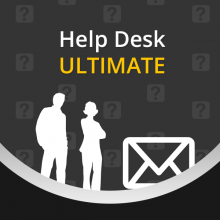

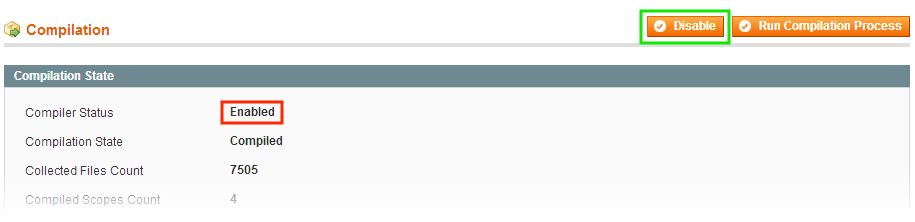
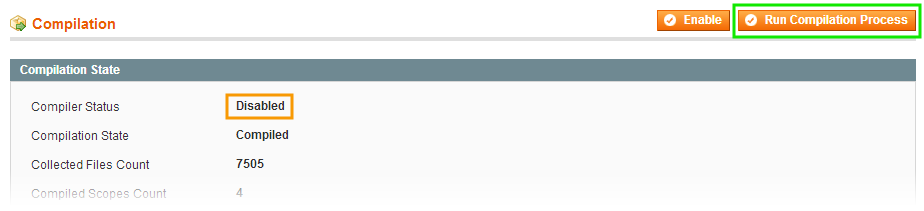
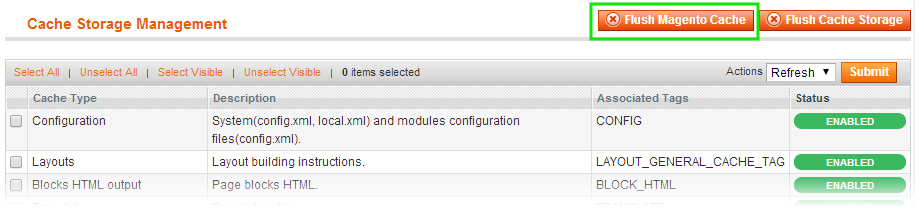
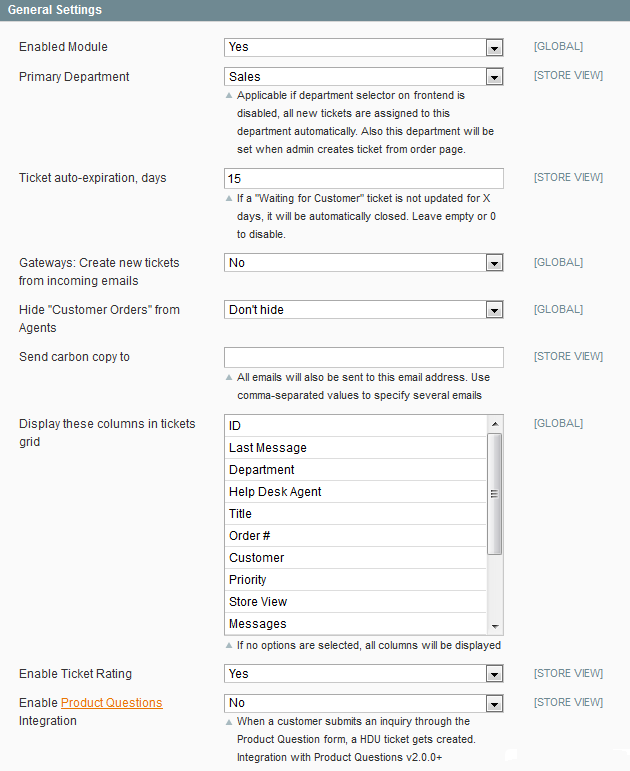
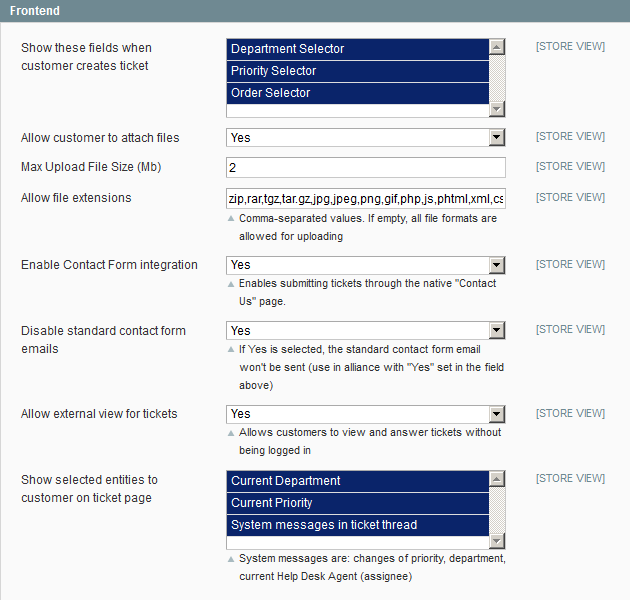
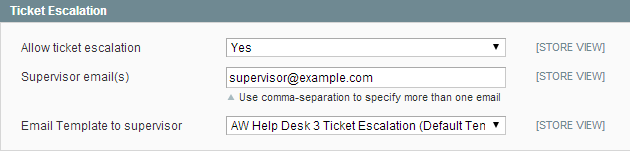
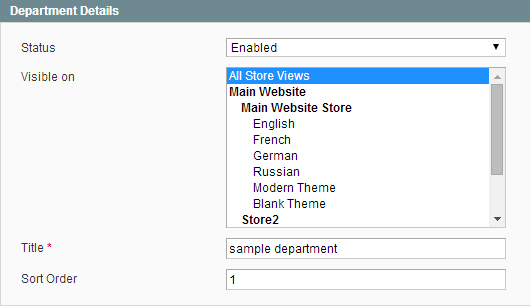
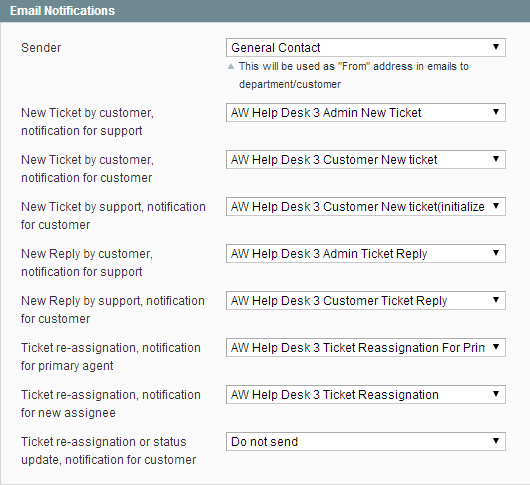

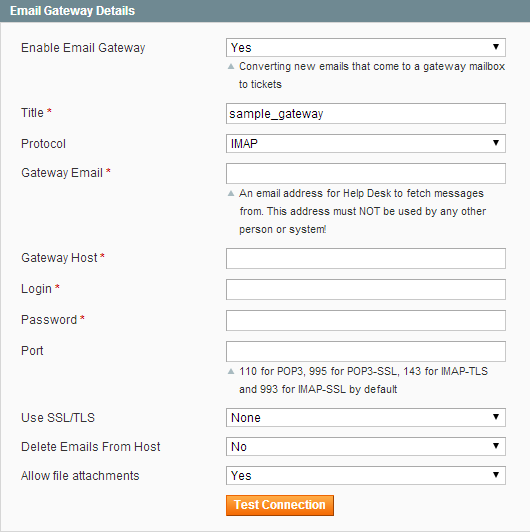

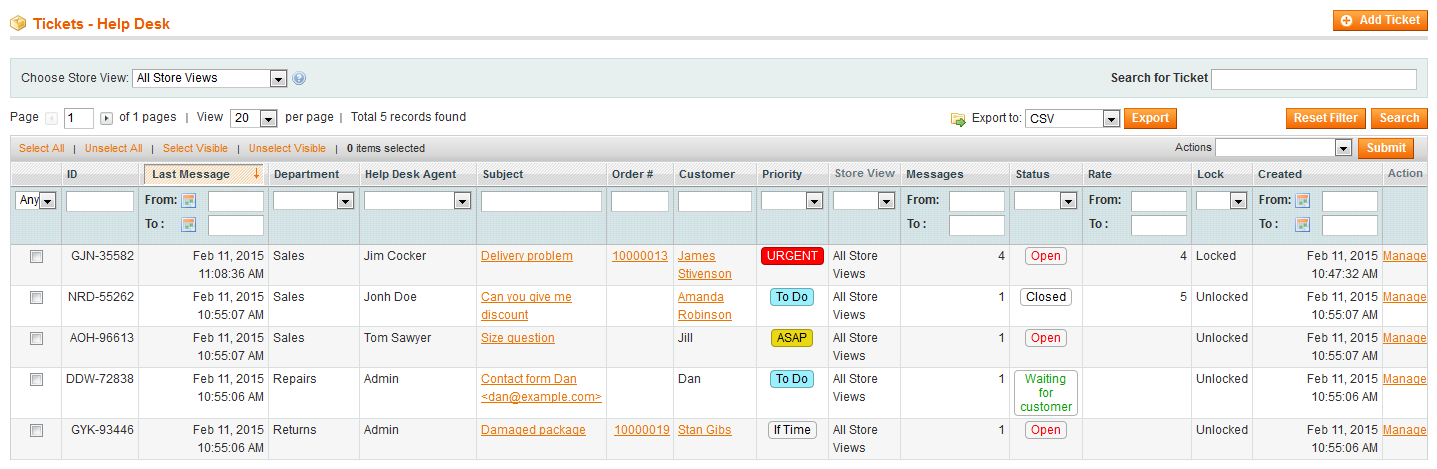
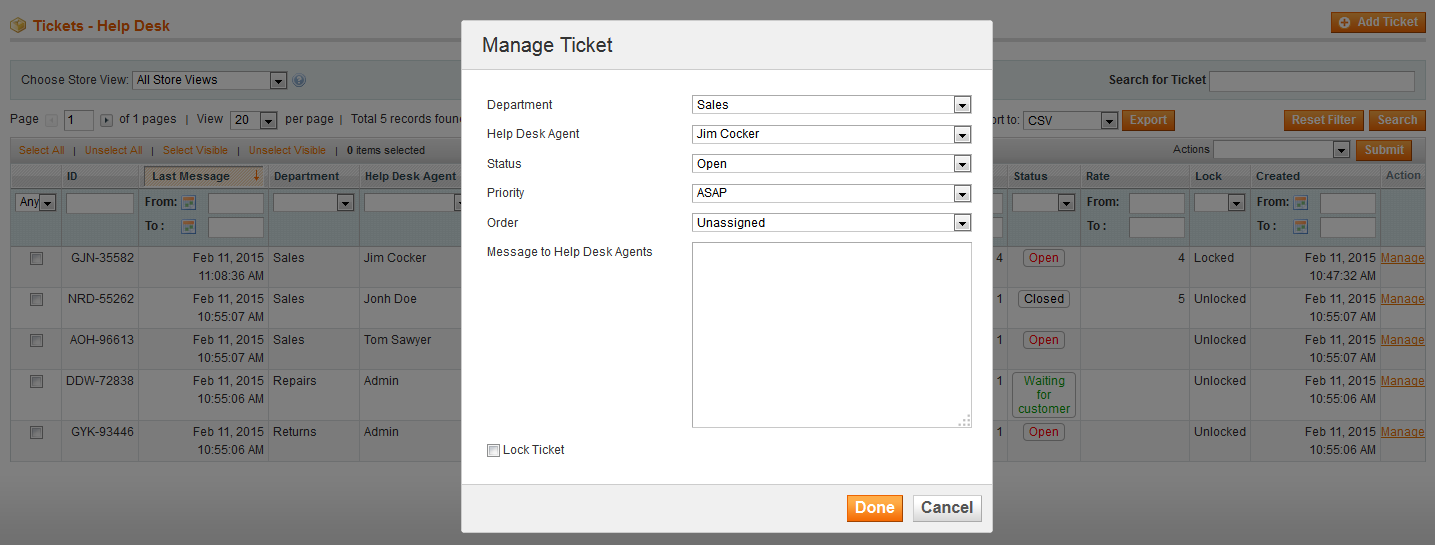
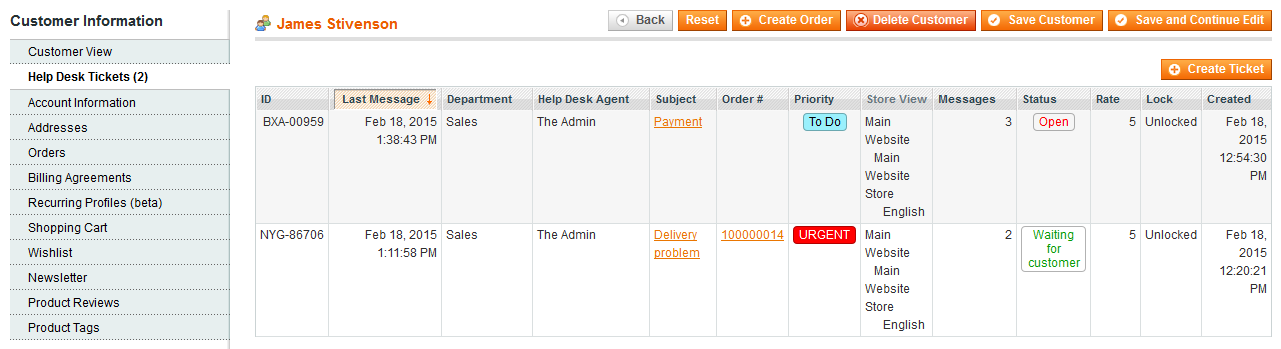
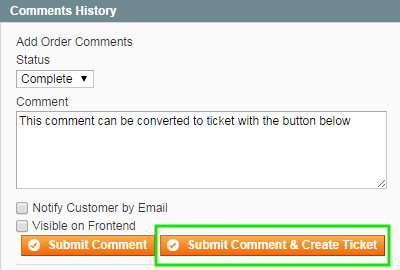

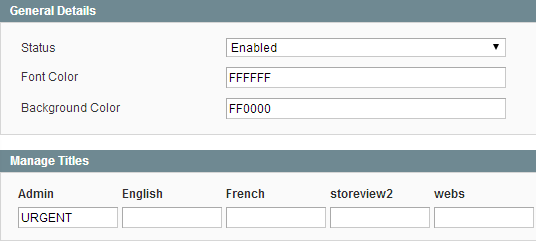
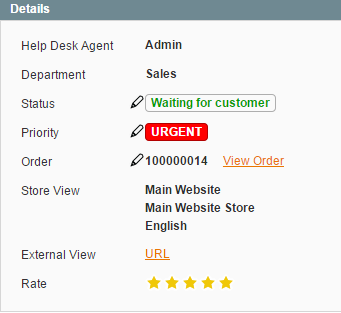
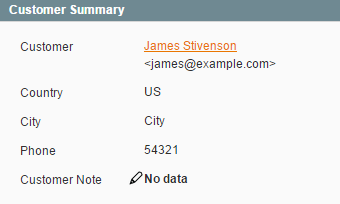
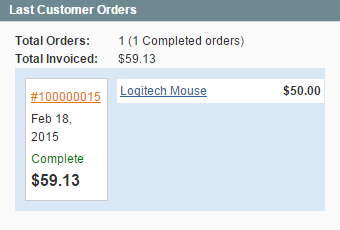
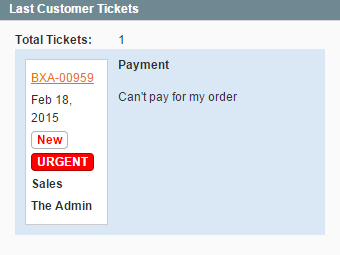
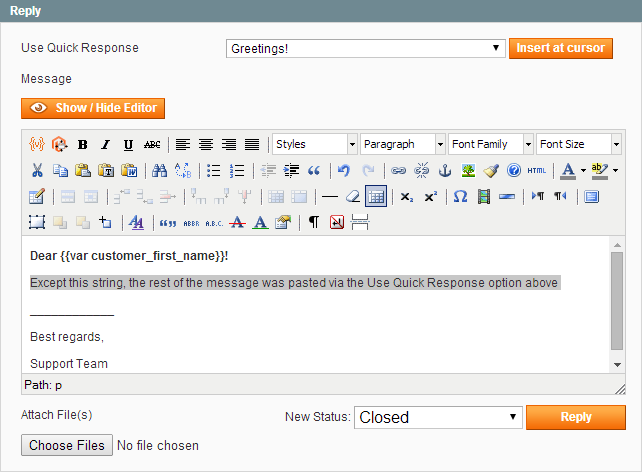
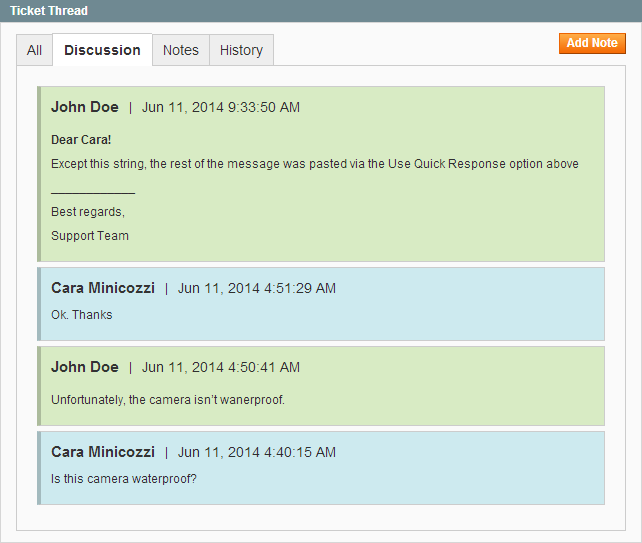
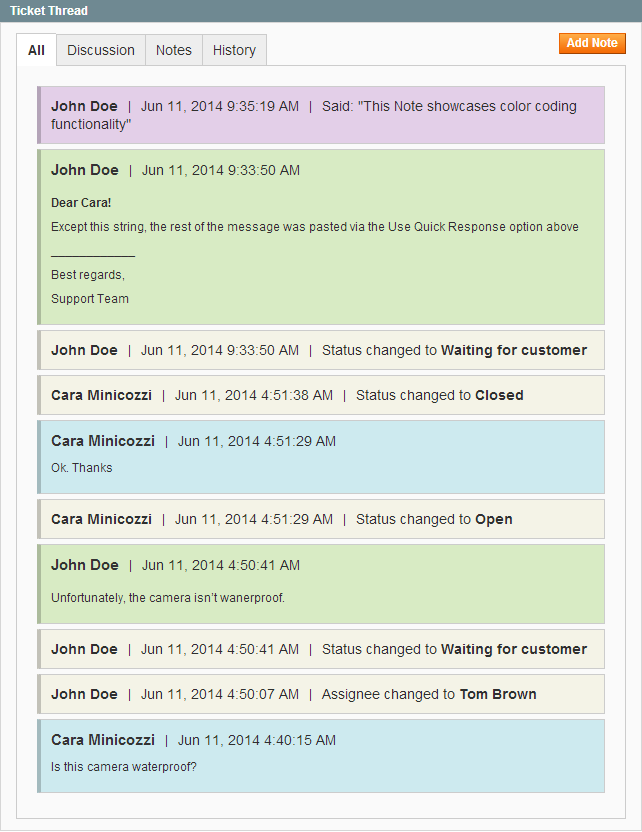
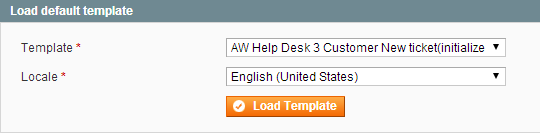
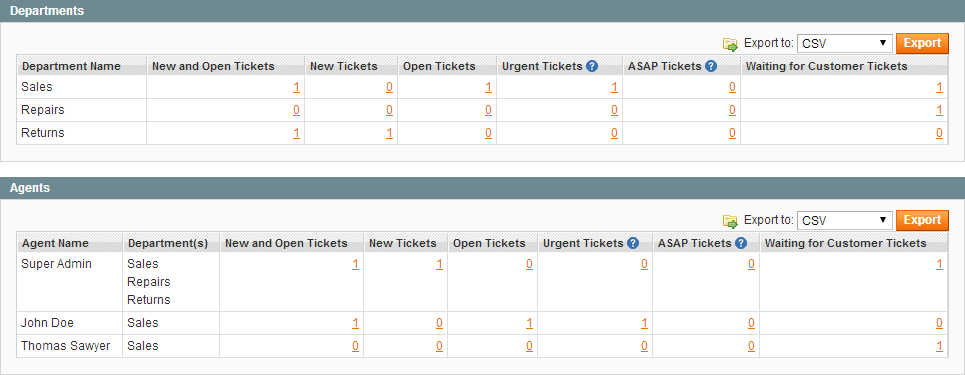
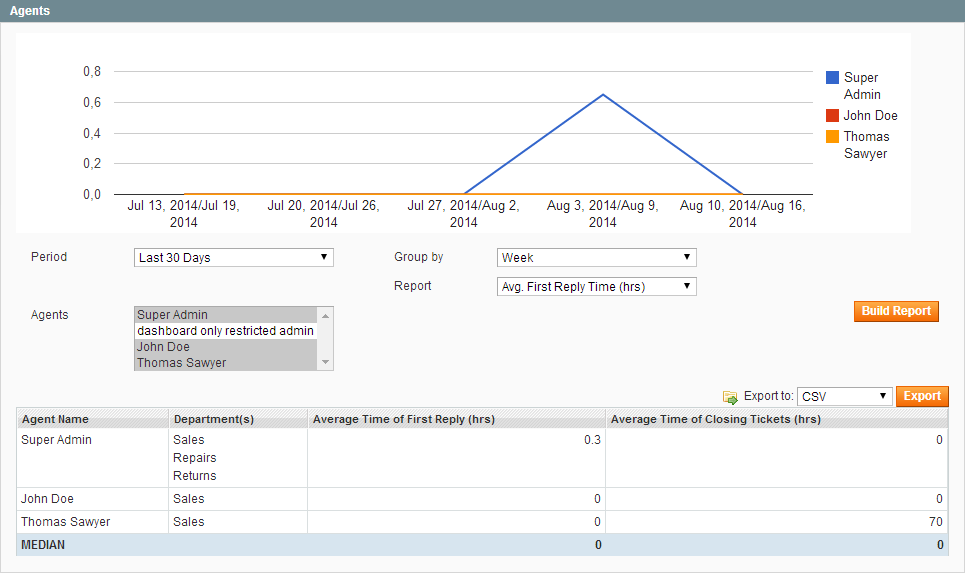
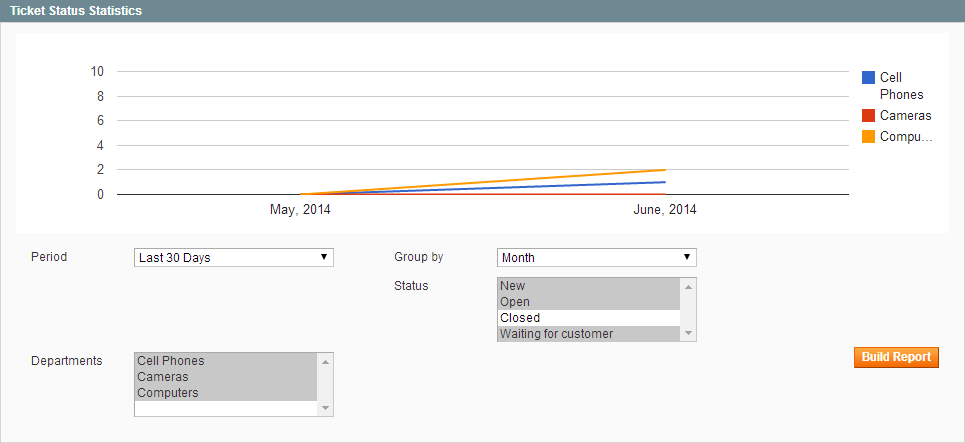
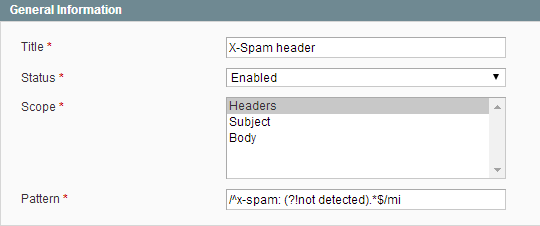
.png?version=1&modificationDate=1563522536438&cacheVersion=1&api=v2)