Who Viewed This Also Viewed - Magento 2
Firefox user notice:
Please use another web browser to view this document.
Sorry for the inconvenience.
Magento 2 Who Viewed This Also Viewed enhances promotional opportunities for web merchants by adding commonly viewed together item blocks on product pages. With the extension, store admins can configure the related product block's position, layout, product suggestion logic (products from one category only or from different categories, upsells only or cross-sells only), etc.
Compatibility: Magento Open Source 2.3.X, Magento Commerce 2.3.X
Thank you for choosing Aheadworks!
Installing Who Viewed This Also Viewed
| Command Line Installation | Composer Installation |
|---|---|
1. Backup your web directory and store database 2. Download the Who Viewed This Also Viewed installation package 3. Upload contents of the Who Viewed This Also Viewed installation package to your store root directory 4. In SSH console of your server navigate to your store root folder: cd path_to_the_store_root_folder run the following command: : php -f bin/magento module:enable Aheadworks_Wvtav then: php -f bin/magento setup:upgrade after: php -f bin/magento setup:static-content:deploy 5. Flush store cache; log out from the backend and log in again Make sure the installation is done from the FTP administrator account. Otherwise, set 775 permissions to the store root directory after the extension is deployed. | If you are installing an extension from Aheadworks for the first time, you need to add our composer repository to your Magento store: 1. Login to your ssh console and navigate to your store folder:
cd path_to_the_store_root_folder
Run the following command:
composer config repositories.aheadworks composer https://dist.aheadworks.com/
On successful execution of the command you will be able to use the composer to install the extensions. To install the extension: 2. Login to your ssh console and navigate to your store folder:
cd path_to_the_store_root_folder
3. Run the following command to install the latest version of the extension: composer require aheadworks/module-who-viewed-this-also-viewed
if you need to install a specific version, run this command: composer require headworks/module-who-viewed-this-also-viewed:<version>
Specify the version of the extension in <version> When prompted, enter Public Key (Username) and Private Key (Password): Both Public Key (Username) and Private Key (Password) can be found in My Projects and Licenses in your personal account on our site: 4. Enable the extension: php -f bin/magento module:enable <Module_Name> Add the product name in <Module_Name> Next, register the extension: bin/magento setup:upgrade Recompile your Magento store if you are in the Production mode: bin/magento setup:di:compile To verify that the extension is enabled, run this command: bin/magento module:status Clean store cache, by running the following command: bin/magento cache:clean Log out and Log in the backend again. To upgrade the extension: 5. To update or upgrade an extension: Download the updated extension file. Take note of the module-name and version. Export the contents to your Magento root. If a composer package exists for the extension, run one of the following. Update per module name: composer update aheadworks/module-who-viewed-this-also-viewed Updater per version: composer require aheadworks/module-who-viewed-this-also-viewed:<version> Run the following commands to upgrade, deploy, and clean the cache. php bin/magento setup:upgrade --keep-generated
php bin/magento setup:static-content:deploy
php bin/magento cache:clean
|
Set up cron
If you have already configured cron jobs for your Magento installation then you can skip this step. Read the following instructions on setting cron job for your Magento store: Magento user guide.
Generally it would be enough to run in SSH console of your server:
crontab -e
And insert the following line:
*/3 * * * * php -c <ini-file-path> <your Magento install dir>/bin/magento cron:run */3 * * * * php -c <ini-file-path> <your Magento install dir>/update/cron.php */3 * * * * php -c <ini-file-path> <your Magento install dir>/bin/magento setup:cron:run
Don't forget to confirm saving request when exit.
Introducing Who Viewed This Also Viewed
The Who Viewed This Also Viewed (WVTAV) extension places a related product block on product pages with the most frequently viewed items. The module is equipped with the following key features:
- Product suggestions are composed automatically based on the users' viewing behavior;
- The grid and slider block layout types are supported;
- Blocks can be put in one of the eight predefined positions of a product page;
- Products from either one category or multiple categories can be promoted;
- An admin can show upsells or cross-sells as related purchases.
Extension Logic
In the backend, the module is presented as a single configuration page. Having configured the user product viewing tracking period and the related product block's look and working logic, the admin can see the block in action. On the storefront, the block is located on the previously defined product page's position. It is presented either as a grid or a slider (based on the admin's preferences) and displays either upsells or cross-sells (again, depending on the admin's configuration).
The extension works on a customer-session basis. It analyzes all products viewed by customers during their visit to the store. More specifically:
- The path for both registered and guest customers is considered;
- Customer sessions are stored in the Magento DB tables;
- Complete customer sessions are analyzed with every cron launch (Aheadworks leaves the cron settings at your discretion).
The customer session lifetime value is calculated by the following formula:
The time the customer left the store - the time customer visited the store + 30 minutes = The session lifetime.
Getting Around
The Magento 2 Who Viewed This Also Viewed (WVTAV) extension adds the related product block to product pages. Product lists for the block are composed automatically depending on the product the corresponding list is related to.
The block can be presented in two formats: slider and grid. Here's how the slider block looks like:
The grid block looks in the following way:
The extension builds its related product block depending on the most common customer navigation path and tendencies when browsing a catalog. Once installed, the extension is activated by default. It starts analyzing customer sessions after the first cron launch.
The Who Viewed This Also Viewed blocks are placed on all product pages simultaneously. However, you can configure the block's position and content conditions in the extension settings.
Extension Settings
The Who Viewed This Also Viewed extension settings are located under Stores > Configuration > AHEADWORKS EXTENSIONS > Who Viewed This Also Viewed.
The settings cover the following parameters:
- Process sessions for the last X days - defines for how long customer browsing history should be tracked by the module;
- Block Position - selects the extension's block position;
- Block Name - defines the block's title (visible to customers);
- Block Layout - adjusts the block's layout: slider or grid; for the grid layout, a store administrator need to specify the number of rows;
- Suggest Products from One Category Only - defines if the products in the block should match the category of the currently viewed product;
- Suggest Product Only with price Higher than Price of Current Product - defines if the extension's block should feature upsells only.
Uninstalling Who Viewed This Also Viewed
Manual Removal
1. Disable the module by executing the following commands:
php bin/magento module:disable Aheadworks_Wvtav php bin/magento setup:upgrade
2. Remove the extension files from the following folder:
app/code/Aheadworks/Wvtav
Automatic Removal (via Composer)
1. Disable the module by executing the following commands:
php bin/magento module:uninstall Aheadworks_Wvtav
Need Customization?
You can always find the latest version of the software, full documentation, demos, screenshots, and reviews on http://aheadworks.com
License agreement: https://aheadworks.com/end-user-license-agreement
Contact Us: https://aheadworks.com/contact
Copyright © 2021 Aheadworks Co. http://www.aheadworks.com
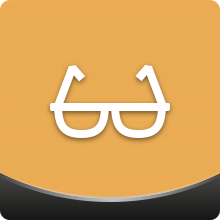

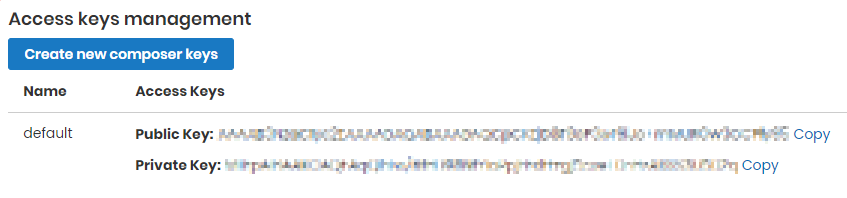
.png?version=1&modificationDate=1555770279521&cacheVersion=1&api=v2)
.png?version=1&modificationDate=1555770294030&cacheVersion=1&api=v2)
.png?version=1&modificationDate=1555770326318&cacheVersion=1&api=v2)
.png?version=1&modificationDate=1564162222093&cacheVersion=1&api=v2)