Firefox user notice:
Please use another web browser to view this document.
Sorry for the inconvenience.
The Minifier extension is one of the solutions for optimizing your content in an online store powered by Magento 2. This extension compresses image size, converts images from PNG to JPG, automatically generates image titles. After optimization, all original images will be stored on the server for 30 days, in order of unsatisfactory result to do a rollback.
Compatibility: Magento Open Source 2.3.X - 2.4.X
Thank you for choosing Aheadworks!
Installing Magento 2 Minifier
| Command Line Installation | Composer Installation |
|---|---|
1. Backup your web directory and store database 2. Download the Minifier installation package 3. Upload contents of the Minifier installation package to your store root directory 4. In SSH console of your server navigate to your store root folder: cd path_to_the_store_root_folder run: php -f bin/magento module:enable Aheadworks_Minifier then: php -f bin/magento setup:upgrade after: php -f bin/magento setup:static-content:deploy 5. Flush store cache; log out from the backend and log in again Make sure the installation is done from the FTP administrator account. Otherwise, set 775 permissions to the store root directory after the extension is deployed. | If you are installing an extension from Aheadworks for the first time, you need to add our composer repository to your Magento store: 1. Login to your ssh console and navigate to your store folder:
cd path_to_the_store_root_folder
Run the following command:
composer config repositories.aheadworks composer https://dist.aheadworks.com/
On successful execution of the commands you will be able to use the composer to install the extensions. To install the extension: 2. Login to your ssh console and navigate to your store folder:
cd path_to_the_store_root_folder
3. Run the following command to install the latest version of the extension: composer require aheadworks/module-minifier
if you need to install a specific version, run this command: composer require aheadworks/module-minifier:<version>
Specify the version of the extension in <version> When prompted, enter Composer Public Key (Username) and Private Key (Password): Both Composer Public Key (Username) and Private Key (Password) can be found in My Projects and Licenses in your personal account on our site: 4. Enable the extension: php -f bin/magento module:enable Aheadworks_Minifier
Next, register the extension: bin/magento setup:upgrade
Recompile your Magento store if you are in the Production mode: bin/magento setup:di:compile
To verify that the extension is enabled, run this command: bin/magento module:status
Clean store cache, by running the following command: bin/magento cache:clean
Log out and Log in the backend again. To upgrade the extension: 5. To update or upgrade an extension: Download the updated extension file. Take note of the module-name and version. Export the contents to your Magento root. If a composer package exists for the extension, run one of the following. Update per module name: composer update aheadworks/module-minifier Updater per version: composer require aheadworks/module-minifier:<version> Run the following commands to upgrade, deploy, and clean the cache. php bin/magento setup:upgrade --keep-generated
php bin/magento setup:static-content:deploy
php bin/magento cache:clean
|
Introducing Magento 2 Minifier
The Minifier extension makes working in an online store as easy as possible by offering the following options:
Images compression
Manual or automatic image optimization
Lossy or lossless compression
Conversion from PNG to JPG
File names optimization
Page preview
General Information
Authorizing to Buildify
Before starting to work with the extension you need to enter the authorization keys by going to Stores → Configuration → Aheadworks Extensions → Minifier. Two keys are required: Public and Private API.
You can find Public and Private API keys in My Projects and Licenses in personal account on aheadworks.com.
Enable prefetching
To enable prefetching in Minifier, set Enable to Yes. By default, this option is set to No. Minifier will track when a user is about to click on a link on your shop and load that link in the background.
The dashboard has four areas:
- Images optimized
- Image weight reduce by
- Average product load time decreased by
- File names optimized
How does your website perform on various networks?
To find out how does your website performs on different networks, click on the question mark. In the table down below you will see information on how your average product page, as well as the entire store, would perform on two most commonly used networks - 4G and household WiFi.
Clicking on the Review us button you will be automatically redirected to the Minifier product page on Shopify app store.
Settings Configuration
The Automatic optimization service tab provides information about the number of already optimized images. For changing optimization configurations click on Edit setting.
Automatic optimization process goes via the Kraken. Where customers’ images are processed in order and loaded back in the amount of 250 images at a time.
The settings area allows to configure the following:
- lossy or lossless kind of compression - lossy compression will reduce the image size by up to 70%, losing a little in quality; lossless compression will reduce the image size by up to 30%
- optimize only published products - Minifier will skip images that don't need to be optimized, which will speed up the optimization process
- convert files to JPG - images saved in JPG load faster than in PNG
- skip previously optimized images - previously compressed images will not be compressed
- optimize file names automatically - for higher search engine rankings, filenames must be supplied by keywords. If this configuration is switched on, Minifier will combine image titles from the file data such as PRODUCT TYPE and PRODUCT TITLE. When PRODUCT TYPE is unavailable, the image title will be made from PRODUCT TITLE only.
After clicking on the Save settings button new settings will be saved and will be used in the future for the auto-optimization process for not optimized store pictures.
Optimization performance
The images optimized graph introduces the information on the extension usage. Choose the needed period to check the number of optimized images during it.
The Optimization History area contains the following columns:
- Type – the name of the report
- Status – the condition of an optimization process:
- collecting;
- collected;
- optimizing;
- optimized;
- pushing;
- done;
- reverting;
- reverted;
- not enough images left;
- shop deleted Minifier;
- no new images found.
- Date – when optimization was complete
- Images – how many images were optimized
- Saved – how much space was saved after optimization.
To view the report on optimization click on the link. The report describes the detailed information on:
- Created date
- Closed date
- Collected images
- Previously optimized images
- Images optimized using lossy algorithm
- Optimized images published to the store
- Saved KBs
Knowledge Base
The Frequently Asked Questions area introduces answers for most asked questions about the working process in Minifier.
Lossless or lossy. Which one to use?
- If I stop using Minifier, what will happen to my images?
- Why are file names important?
- What is the difference between auto-optimization plans?
- What if I don’t like changes?
- Why do I need to browse my store after enabling prefetch?
- For detailed information click on one of the following questions.
When the optimization is complete, you may check the results, proceeding, for example, to the image gallery of any product and see how the size changed without quality loss.
Uninstalling
Manual Removal
1. Disable the module by executing the following commands:
php bin/magento module:disable Aheadworks_Minifier php bin/magento setup:upgrade
2. Remove the extension files from the following folder:
app/code/Aheadworks/Minifier
Automatic Removal (via Composer)
1. Disable the module by executing the following commands:
php bin/magento module:uninstall Aheadworks_Minifier
Need Customization?
You can always find the latest version of the software, full documentation, demos, screenshots, and reviews on http://aheadworks.com
License agreement: https://aheadworks.com/end-user-license-agreement
Contact Us: https://aheadworks.com/contact
Copyright © 2021 Aheadworks Co. http://www.aheadworks.com
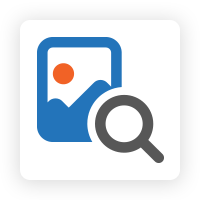
.png?version=1&modificationDate=1618298359916&cacheVersion=1&api=v2&width=450&height=83)
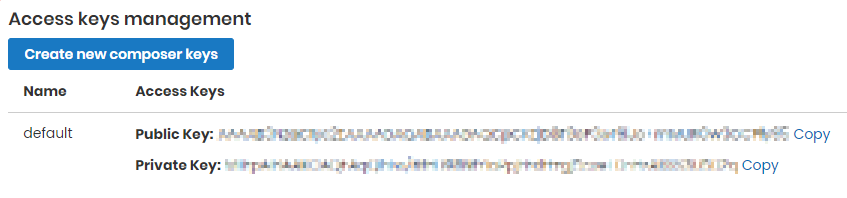
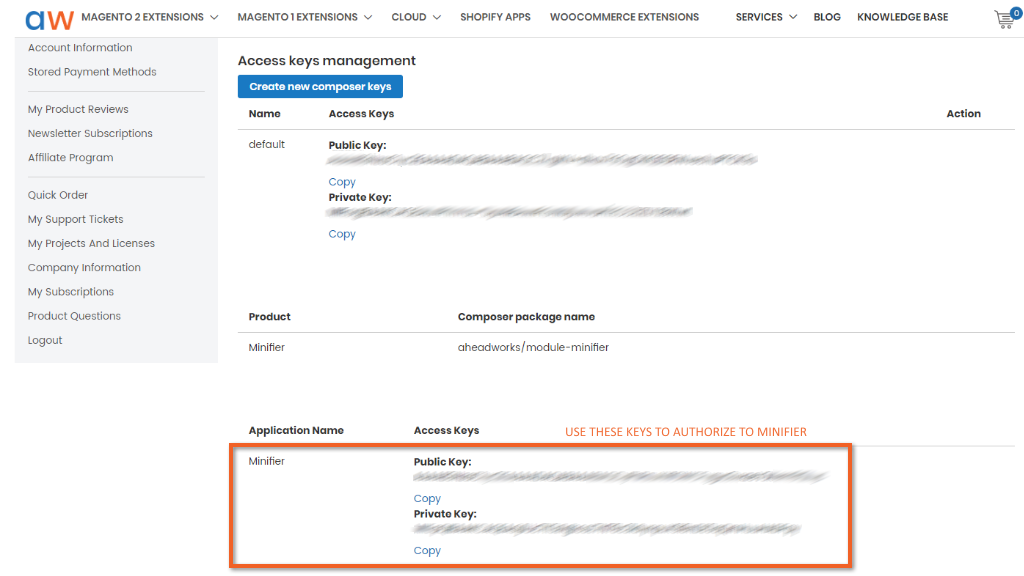
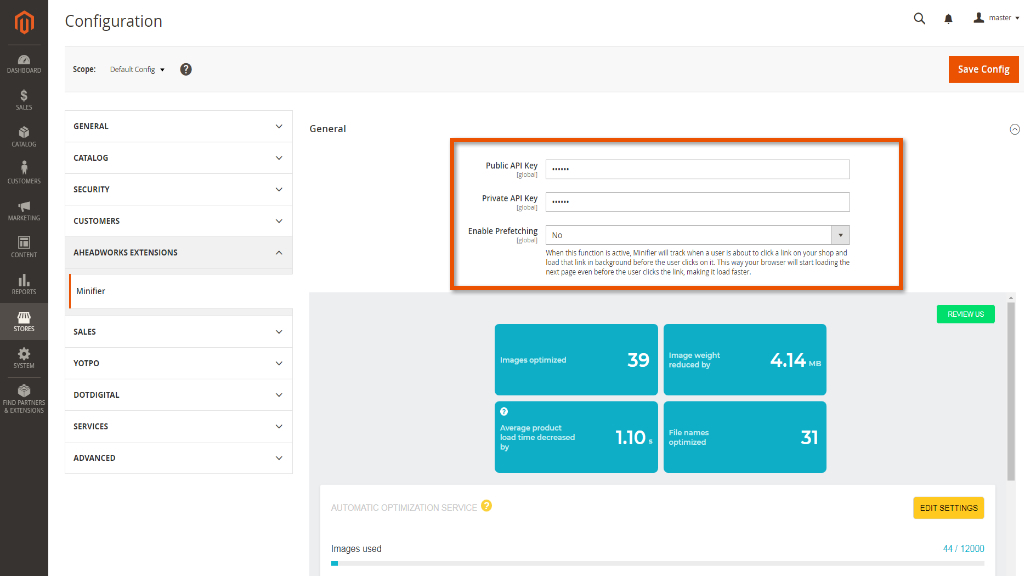
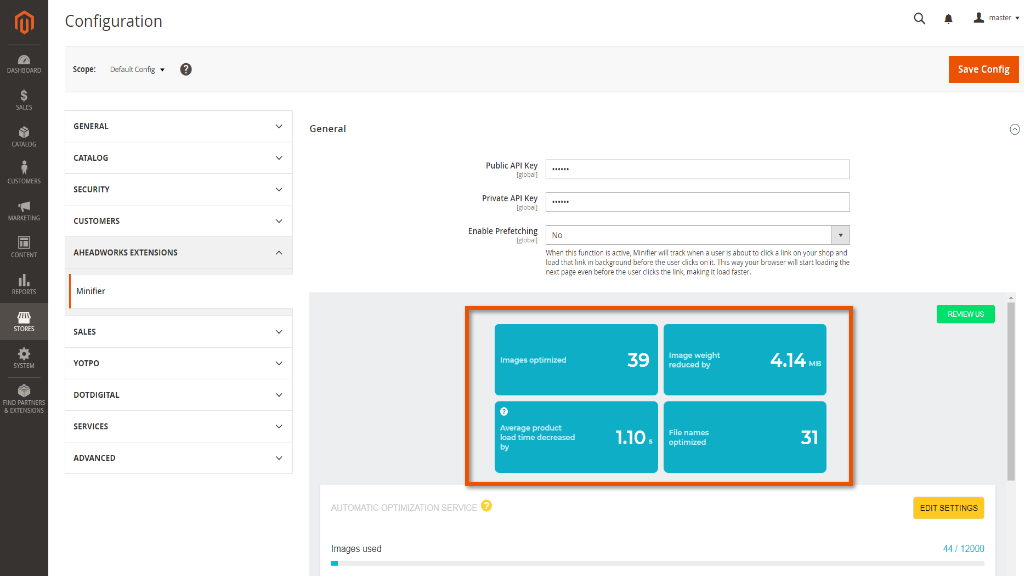
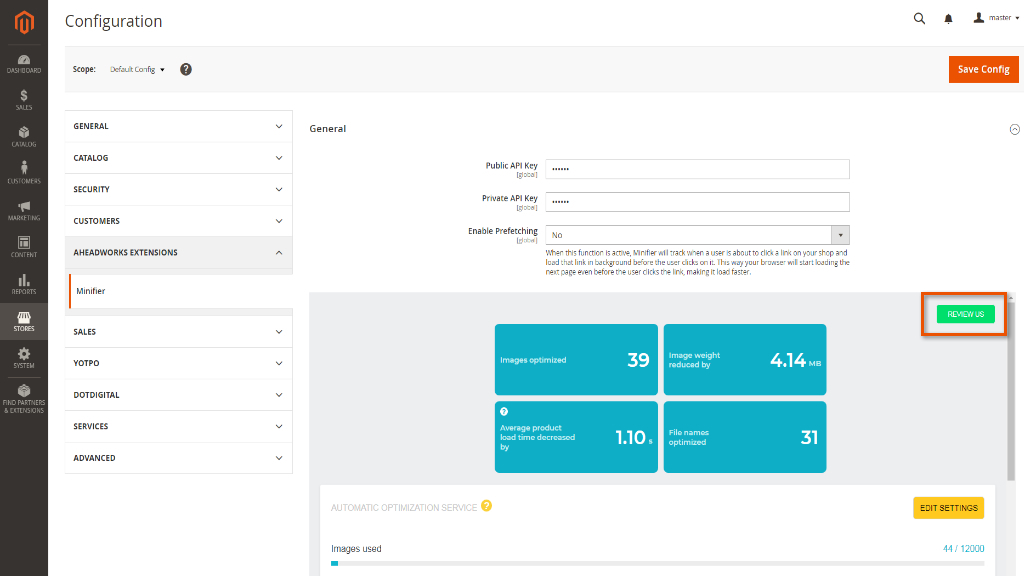

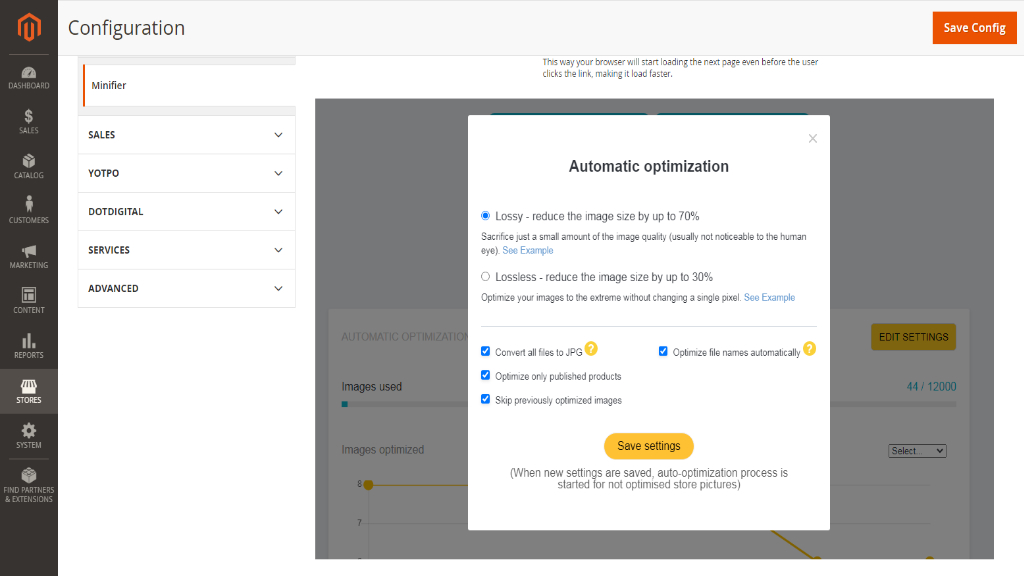
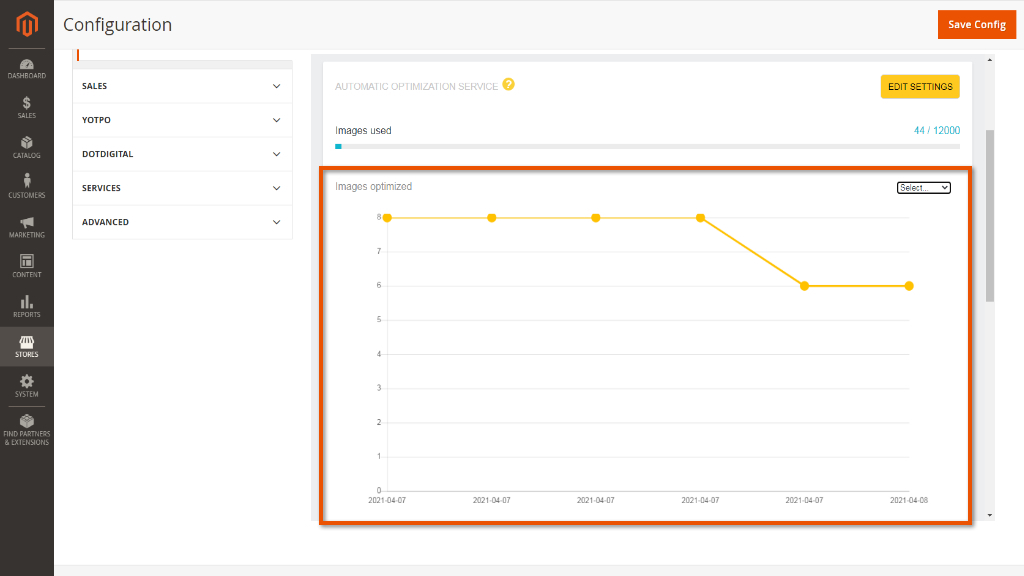
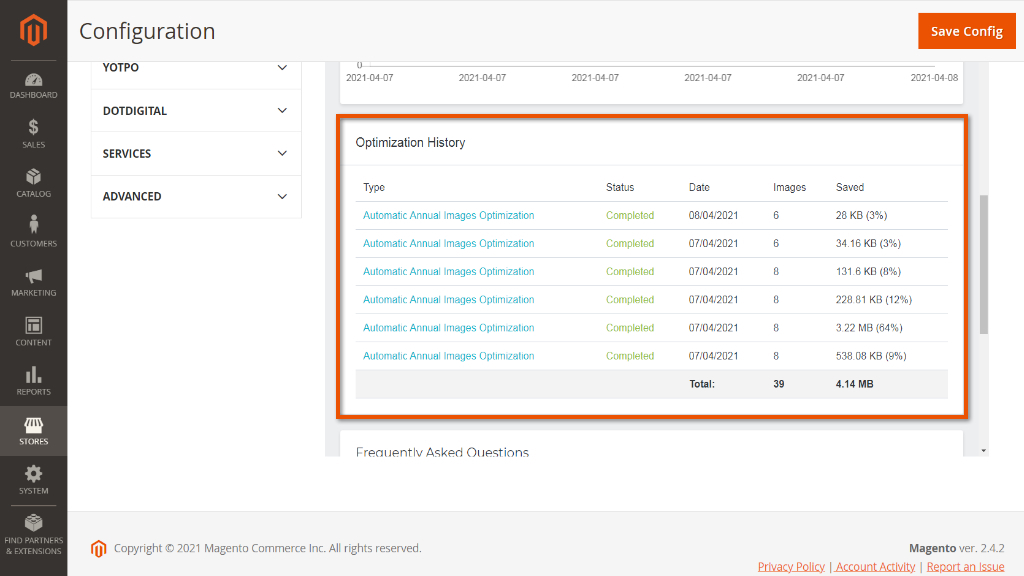
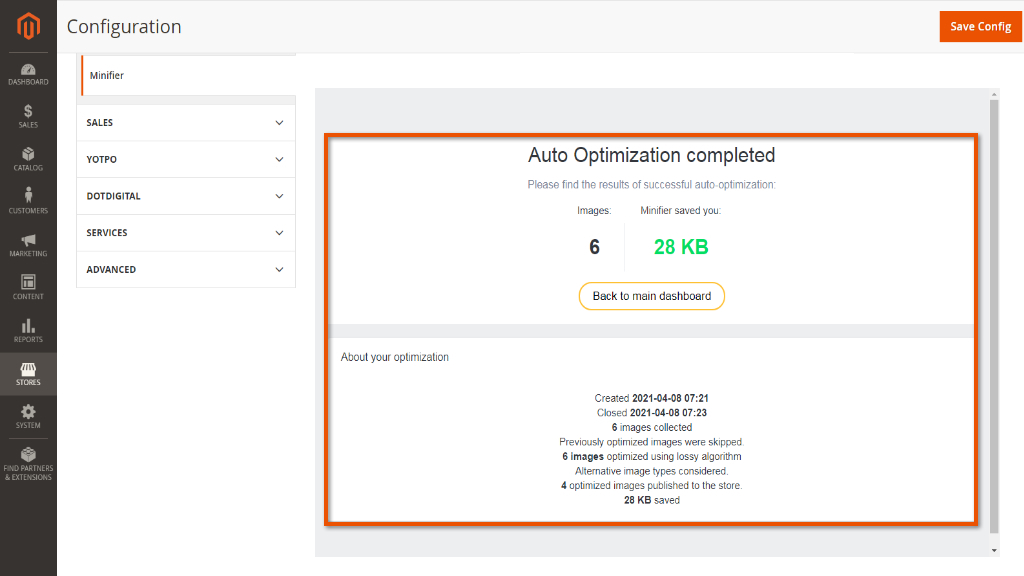
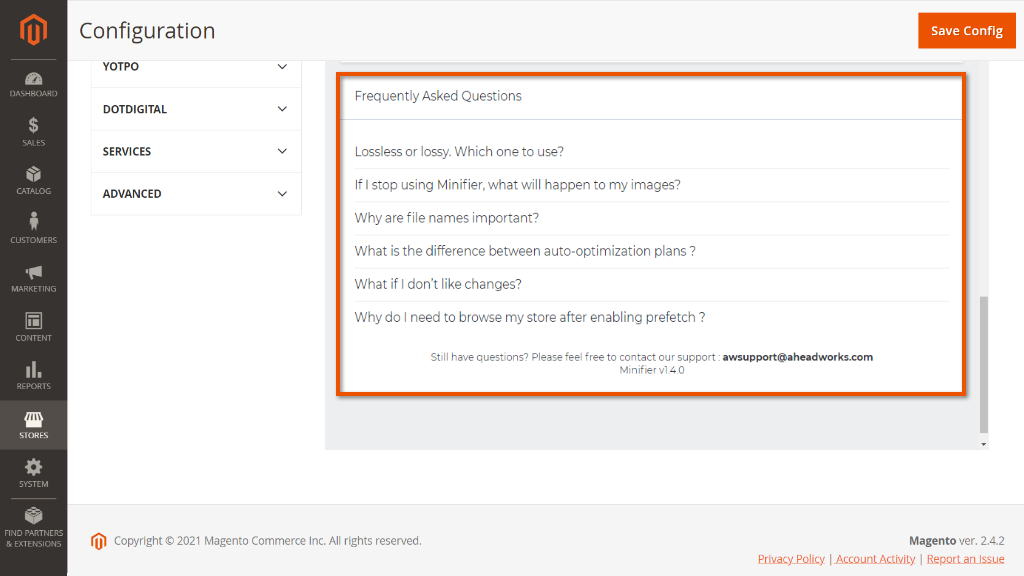
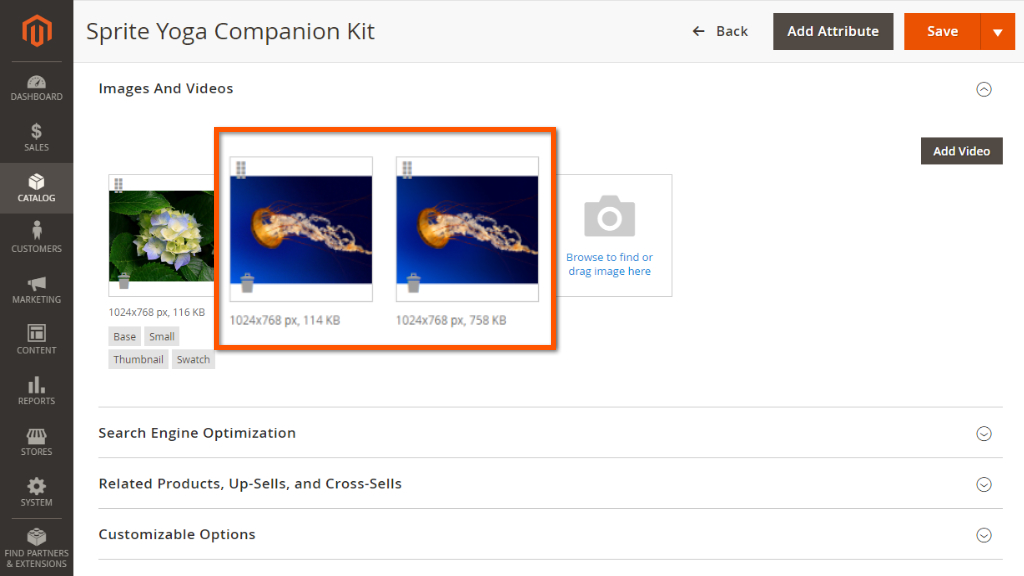
.png?version=1&modificationDate=1618298267416&cacheVersion=1&api=v2)