| Section | |||||||||||||
|---|---|---|---|---|---|---|---|---|---|---|---|---|---|
|
...
| Command Line Installation | Composer Installation | ||||||||||||||||||||||||||||||||||||||||||||||||||||||||||||||||||||||||||||||||||||||||||||||||||||||||||||||||||||||||||||||||||||||||||||||||||||||||||||||||||||||||||||||||||||||||||||||||
|---|---|---|---|---|---|---|---|---|---|---|---|---|---|---|---|---|---|---|---|---|---|---|---|---|---|---|---|---|---|---|---|---|---|---|---|---|---|---|---|---|---|---|---|---|---|---|---|---|---|---|---|---|---|---|---|---|---|---|---|---|---|---|---|---|---|---|---|---|---|---|---|---|---|---|---|---|---|---|---|---|---|---|---|---|---|---|---|---|---|---|---|---|---|---|---|---|---|---|---|---|---|---|---|---|---|---|---|---|---|---|---|---|---|---|---|---|---|---|---|---|---|---|---|---|---|---|---|---|---|---|---|---|---|---|---|---|---|---|---|---|---|---|---|---|---|---|---|---|---|---|---|---|---|---|---|---|---|---|---|---|---|---|---|---|---|---|---|---|---|---|---|---|---|---|---|---|---|---|---|---|---|---|---|---|---|---|---|---|---|---|---|---|---|
|
|
Introducing Who Bought This Also Bought
| Section | ||
|---|---|---|
Extension LogicThe Who Bought This Also Bought (WBTAB) module introduces an easy and convenient way of the related product block configuration. Its key features include:
The extension analyzes all the orders placed focusing on the ones with two or more products purchased together. Based on the customer's tendency to purchase particular products in a single order, the extension builds related product lists accordingly. For example, if your customers purchased cameras with spare batteries and leather cases, the extension will display batteries and leather cases as related products on the camera page.
For category and cart pages, the WBTAB block works in a different way. It takes the first item a customer added to the cart and displays the related offers for it. If the customer has no items in the cart, the WBTAB block is not displayed. |
Getting Around
| Section |
|---|
TheMagento 2 Who Bought This Also Bought extension adds the related product block to product and category pages. The block's content is composed automatically based on the customers' purchasing behavior. By default, the extension puts the related product block on the product, category, and cart pages. By integrating the module with the AJAX Cart Pro extension, you will be able to show your related offers in the confirmation popup provided by Ajax Cart Pro. |
Adjusting Extension Settings
| Section |
|---|
The Who Bought This Also Bought extension comes set up and ready for work right after the installation. If required, you can view and alter the extension settings under Stores > Configuration > AHEADWORKS EXTENSIONS > Who Bought This Also Bought. The extension settings are represented by the three sections: Block at Product Page, Block at Category Page and Block at Cart Page. The settings are almost similar for all sections. The only difference is that the 'Block at Cart Page' section doesn't have the 'Max Products to Display' option. This way, you can configure the related product block separately for each page type.
|
...
Need Customization?
You can always find the latest version of the software, full documentation, demos, screenshots, and reviews on http://ecommerce.aheadworks.com
License agreement: https://ecommerce.aheadworks.com/end-user-license-agreement/
Contact Us: httphttps://ecommerce.aheadworks.com/contacts/contact
Copyright © 2021 Aheadworks Co. http://www.aheadworks.com
...
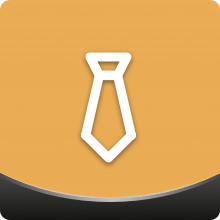

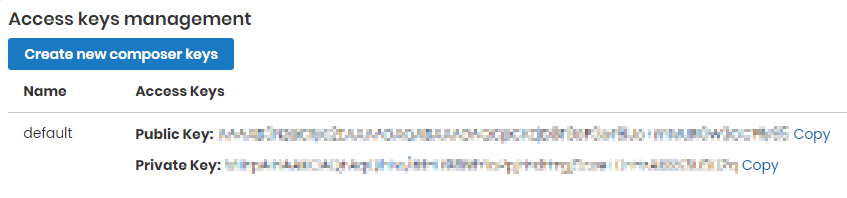
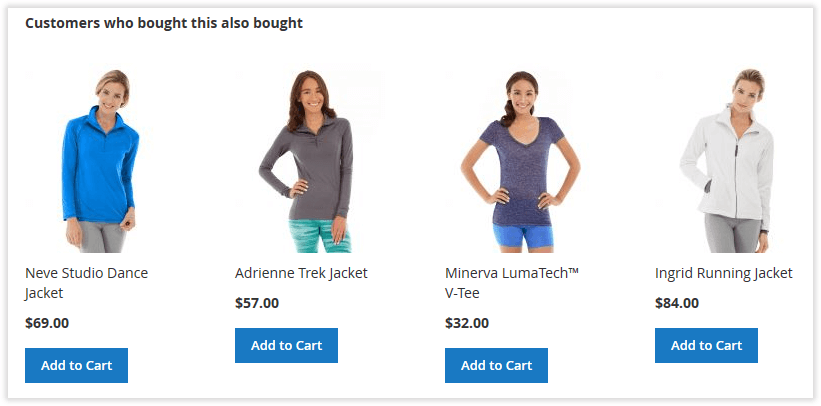
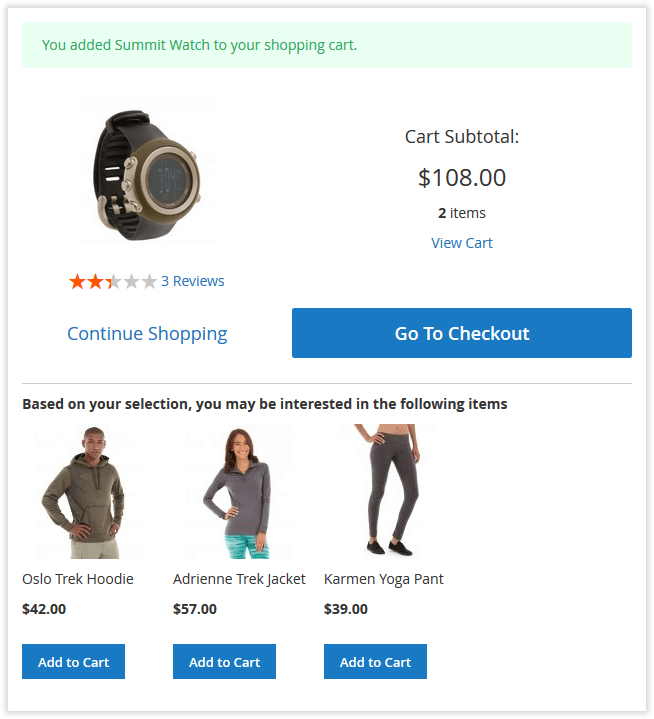
.png?version=1&modificationDate=1555770245075&cacheVersion=1&api=v2&width=850)
.png?version=1&modificationDate=1564162274377&cacheVersion=1&api=v2)