...
| width | 30% |
|---|
...
| width | 50% |
|---|
| Table of Contents |
|---|
| Warning |
|---|
Firefox user notice: Please use another web browser to view this document. Sorry for the inconvenience. |
Magento 2 Review Reminder sends automatic review reminders to purchasers in accordance with predefined rules and conditions. Store owners can determine the layout and content of each reminder, schedule reminders for concrete dates, assign them to particular product types, preview them before sending to shoppers, etc. The scheduled emails are managed from a separate grid.
Compatibility: Magento Open Source 2.
...
3.X - 2.
...
4.X, Magento Commerce
...
2.3.X
...
Thank you for choosing Aheadworks!
Installing Review Reminder
...
| Panel | ||||
|---|---|---|---|---|
| ||||
1. Backup your web directory and store database |
| Panel | ||||
|---|---|---|---|---|
| ||||
2. Download the Review Reminder installation package |
| Panel | ||||
|---|---|---|---|---|
| ||||
3. Upload contents of the Review Reminder installation package to your store root directory |
...
| borderWidth | 2px |
|---|---|
| borderStyle | solid |
4. In SSH console of your server navigate to your store root folder:
| No Format |
|---|
cd path_to_the_store_root_folder |
run the following command: :
| No Format |
|---|
php -f bin/magento module:enable Aheadworks_ReviewReminder |
then:
| No Format |
|---|
php -f bin/magento setup:upgrade |
after:
| No Format |
|---|
php -f bin/magento setup:static-content:deploy |
| Panel | ||||
|---|---|---|---|---|
| ||||
5. Flush store cache; log out from the backend and log in again |
| Note |
|---|
Make sure the installation is done from under the FTP administrator account. Otherwise, make sure to set 775 permissions to the store root directory after the extension is deployed. |
...
| width | 50% |
|---|
...
| borderWidth | 2px |
|---|---|
| borderStyle | solid |
If you are installing an Aheadworks product for the first time, you need to add our composer repository to your Magento store:
| Panel | ||||||||||||||
|---|---|---|---|---|---|---|---|---|---|---|---|---|---|---|
| ||||||||||||||
1. Login to your ssh console and navigate to your store folder:
Run the following command:
After the command was executed successfully, you can use the composer to install the products. |
...
| borderWidth | 2px |
|---|---|
| borderStyle | solid |
To install the actual product:
2. Login to your ssh console and navigate to your store folder:
| Panel | ||||
|---|---|---|---|---|
| ||||
| cd path_to_the_store_root_folder |
...
| borderWidth | 2px |
|---|---|
| borderStyle | solid |
3. Run the following command to install the latest version of the extension:
| Panel | ||||
|---|---|---|---|---|
| ||||
composer require aheadworks/module-review-reminder |
if you need to install a specific version, run this command:
| Panel | ||||
|---|---|---|---|---|
| ||||
composer require aheadworks/module-review-reminder:<version> |
| Tip |
|---|
Specify the desirable extension version in <version>. |
| Panel | ||||
|---|---|---|---|---|
| ||||
When prompted, enter Public Key (Username) and Private Key (Password): |
...
| borderWidth | 2px |
|---|---|
| borderStyle | solid |
4. Enable the extension:
| Panel | ||||
|---|---|---|---|---|
| ||||
php -f bin/magento module:enable <Module_Name> |
| Tip |
|---|
Add the product name in <Module_Name> |
Next, register the extension:
| Panel | ||||
|---|---|---|---|---|
| ||||
bin/magento setup:upgrade |
Recompile your Magento store if you are in the Production mode:
| Panel | ||||
|---|---|---|---|---|
| ||||
bin/magento setup:di:compile |
To verify that the extension is enabled, run this command:
| Panel | ||||
|---|---|---|---|---|
| ||||
bin/magento module:status |
Clean store cache, by running the following command:
| Panel | ||||
|---|---|---|---|---|
| ||||
bin/magento cache:clean |
Log out and Log in the backend again.
| Panel | ||||
|---|---|---|---|---|
| ||||
To upgrade the extension: 5. Write the upgrade instructions using the same approach, as above. |
| Panel | ||||
|---|---|---|---|---|
| ||||
6. Make sure that the Composer finished the installation without errors. Flush store cache, log out and log into the backend again. |
Set up cron
...
| width | 50% |
|---|
If you have already configured cron jobs for your Magento installation then you can skip this step. Read the following instructions on setting cron job for your Magento store: Magento user guide.
Generally it would be enough to run in SSH console of your server:
| Code Block | ||
|---|---|---|
| ||
crontab -e |
And insert the following line:
| Code Block |
|---|
*/3 * * * * php -c <ini-file-path> <your Magento install dir>/bin/magento cron:run
*/3 * * * * php -c <ini-file-path> <your Magento install dir>/update/cron.php
*/3 * * * * php -c <ini-file-path> <your Magento install dir>/bin/magento setup:cron:run |
Don't forget to confirm saving request when exit.
Introducing Review Reminder
| Section |
|---|
Review Reminder extension allows sending notification emails automatically at a set time after an order has been placed:
Review Reminder extension for Magento 2 in straightforward notification tool aimed at generating more product reviews by sending automatic email notifications. The workflow is simple. Every notification is send with a separate rule - a basic extension entity that controls when and on what conditions the notification is sent. When setting up an extension rule the storeowner defines:
After the rule or a set of rules is created the extension starts tracking all orders placed. When order obtains 'Complete' status the rule, if conditions are met, schedules a review reminder. All scheduled and sent reminders can be found in the Mail Log, where they can be manually sent, cancelled or deleted. If customer writes a review before the reminder is sent - an email delivery is cancelled automatically, to prevent spamming customers with irrelevant messages. |
Extension Settings
...
There are following extension settings:
- Sender - defines an email address all review reminders will be sent from;
- Test Email Recipient - defines an email address all test review reminders will be sent to;
- Enable Test Mode - defines if all review reminders should be sent to Test Email Recipient, which helps evaluating the reminder look and feel.
- Keep Emails for, days - defines for how many days sent review reminders should be kept in the mail log.
Once done with the settings the storeowner clicks button to apply any changes made.
Creating Rules
...
The rules are basic extension entities that control when and on what conditions the review reminders are sent. To create or edit a rule the storeowner navigates to Marketing > Review Reminder by Aheadworks > Rules.
To add a new rule the storeowner clicks button.
The first section of the new rule defines basic rule attributes such as subject, content and internal name:
- Enable - defines if the rule is enabled. Disabled rules cannot sent review reminders;
- Name - defines the name of the rule for internal identification purposes (not visible to customer);
- Subject - defines a subject of a review reminder;
- Content - allows the storeowner type in the reminder content. The content can be edited with the help of What You See Is What You Get (WYSIWYG) editor, featuring rich text, variables, media etc.
...
Next, the storeowner decides when a reminder should be delivered.
| Note |
|---|
The review reminders are scheduled upon order obtaining 'Complete' status. Meaning that the reminder will be sent after a time set in the Send field upon order being invoiced and shipped. |
...
- Store View - defines for what store view the rule is active;
- Customer Groups - defines to what customer groups the review reminder is sent;
- Cart Conditions - defines what items should be orders for the review reminder to trigger, including total, shipping region, payment method;
- Product Conditions - defines products with what attributes should be ordered for the review reminder to trigger, including manufacturer, product category, color;
- Product Type - defines what types of products should be ordered for the review reminder to trigger.
Once every rule option is set the storeowner clicks 'Save' button. The review reminders will now be sent to all customers with orders matching the conditions set after a defined time.
Mail Log
| Section |
|---|
All scheduled, sent and delivered review reminders can be tracked in the Mail Log. To get to the Mail Log the storeowner proceeds to Marketing > Review Reminder by Aheadworks > Mail Log. The Mail Log grid comes with the following interactive elements:
In addition in the column 'Action' the storeowner can select what should be done with selected reminders including:
|
Tracking Review Reminder Performance
...
For the performance tracking and understanding how many customers left a review after a reminder the extension introduces Orders and Reminders section that can be accessed via Marketing > Review Reminder by Aheadworks > Orders and Reminders.
The section comes with the same interactive elements as does the Mail Log. Here the storeowner can get an order and customer reference of a particular reminder and see if the review has been left yet.
- 2.4.X
| Warning |
|---|
For more information follow the product user manual on our website |
Thank you for choosing Aheadworks!
Need Customization?
You can always find the latest version of the software, full documentation, demos, screenshots, and reviews on http://ecommerce.aheadworks.com
License agreement: https://ecommerce.aheadworks.com/end-user-license-agreement/
Contact Us: httphttps://ecommerce.aheadworks.com/contacts/contact
Copyright © 2019 2021 Aheadworks Co. http://www.aheadworks.com

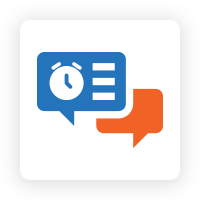


.png?version=1&modificationDate=1555763130076&cacheVersion=1&api=v2&width=900)




.png?version=1&modificationDate=1555763418254&cacheVersion=1&api=v2&width=900)
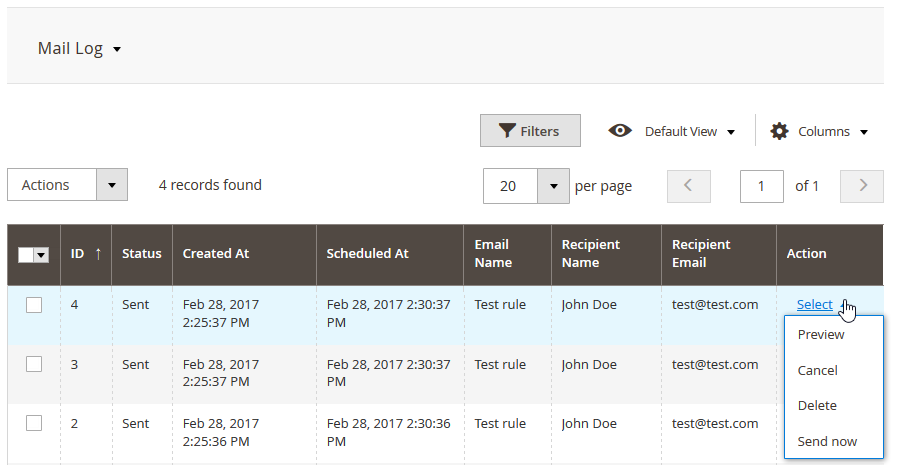
.png?version=1&modificationDate=1555763517708&cacheVersion=1&api=v2)
.png?version=1&modificationDate=1555763528117&cacheVersion=1&api=v2&width=90)
.png?version=1&modificationDate=1555763543706&cacheVersion=1&api=v2&width=110)
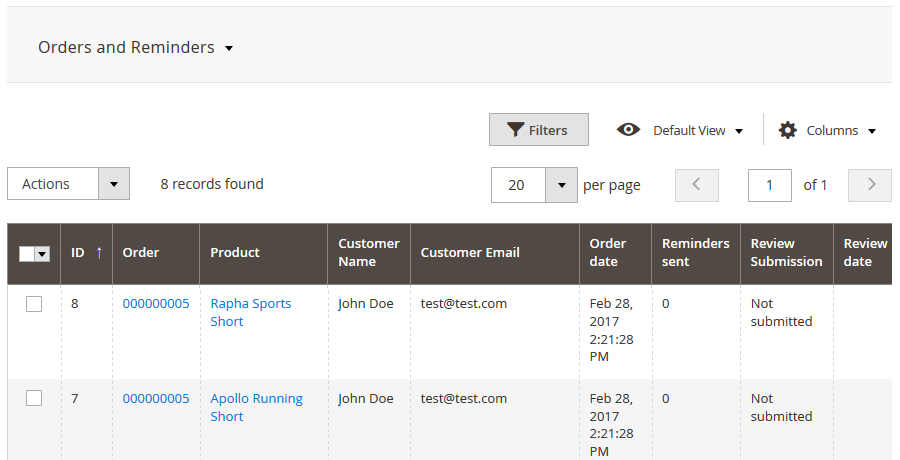
.png?version=1&modificationDate=1564161811897&cacheVersion=1&api=v2)