...
| Column | ||
|---|---|---|
| ||
|
...
| width | 30% |
|---|
Magento 2 Abandoned Cart Email allows sending automated reminders to those purchasers who previously abandoned their shopping carts. In the extension’s settings, merchants can create custom rules with adjustable content, schedule, conditions, and other options according to which emails should be delivered. Created emails can be initially previewed and sent in the test mode. All emails are managed from a separate table.
Compatibility: Magento Open Source 2.3.X - 2.4.X, Magento Commerce 2.3.X - 2.4.X
...
Thank you for choosing Aheadworks!
Installing Abandoned Cart Email
...
| Panel | ||||
|---|---|---|---|---|
| ||||
1. Backup your web directory and store database |
| Panel | ||||
|---|---|---|---|---|
| ||||
2. Download Abandoned Cart Email installation package |
| Panel | ||||
|---|---|---|---|---|
| ||||
3. Upload contents of the Abandoned Cart Email installation package to your store root directory |
...
| borderWidth | 2px |
|---|---|
| borderStyle | solid |
4. In SSH console of your server navigate to your store root folder:
| No Format |
|---|
cd path_to_the_store_root_folder |
run:
| No Format |
|---|
php -f bin/magento module:enable Aheadworks_Acr |
then:
| No Format |
|---|
php -f bin/magento setup:upgrade |
after:
| No Format |
|---|
php -f bin/magento setup:static-content:deploy |
| Panel | ||||
|---|---|---|---|---|
| ||||
5. Flush store cache; log out from the backend and log in again |
| Note |
|---|
Make sure the installation is done from the FTP Administrator account. Otherwise, set 775 permissions to the store root directory after the extension is deployed. |
...
| width | 50% |
|---|
...
| borderWidth | 2px |
|---|---|
| borderStyle | solid |
If you are installing an extension from Aheadworks for the first time, you need to add our composer repository to your Magento store:
| Panel | ||||||||||||||
|---|---|---|---|---|---|---|---|---|---|---|---|---|---|---|
| ||||||||||||||
1. Login to your ssh console and navigate to your store folder:
Run the following command:
On successful execution of the command you will be able to use the composer to install the extensions. |
...
| borderWidth | 2px |
|---|---|
| borderStyle | solid |
To install the extension:
2. Login to your ssh console and navigate to your store folder:
| Panel | ||||
|---|---|---|---|---|
| ||||
| cd path_to_the_store_root_folder |
...
| borderWidth | 2px |
|---|---|
| borderStyle | solid |
3. Run the following command to install the latest version of the extension:
| Panel | ||||
|---|---|---|---|---|
| ||||
composer require aheadworks/module-abandoned-cart-reminder |
if you need to install a specific version, run this command:
| Panel | ||||
|---|---|---|---|---|
| ||||
composer require aheadworks/module-abandoned-cart-reminder:<version> |
| Tip |
|---|
Specify the version of the extension in <version> |
| Panel | ||||
|---|---|---|---|---|
| ||||
When prompted, enter Public Key (Username) and Private Key (Password): |
| Note |
|---|
Both Public Key (Username) and Private Key (Password) can be found in My Projects and Licenses in your personal account on our site: |
| Panel | |||||||||||||||||||||||||||||||||||
|---|---|---|---|---|---|---|---|---|---|---|---|---|---|---|---|---|---|---|---|---|---|---|---|---|---|---|---|---|---|---|---|---|---|---|---|
| |||||||||||||||||||||||||||||||||||
4. Enable the extension:
Next, register the extension:
Recompile your Magento store if you are in the Production mode:
To verify that the extension is enabled, run this command:
Clean store cache, by running the following command:
Log out and Log in the backend again. |
...
| borderWidth | 2px |
|---|---|
| borderStyle | solid |
To upgrade the extension:
5. To update or upgrade an extension:
Download the updated extension file. Take note of the module-name and version. Export the contents to your Magento root.
If a composer package exists for the extension, run one of the following.
| Code Block | ||
|---|---|---|
| ||
composer update aheadworks/module-abandoned-cart-reminder |
| Code Block | ||
|---|---|---|
| ||
composer require aheadworks/module-abandoned-cart-reminder:<version> |
Run the following commands to upgrade, deploy, and clean the cache.
| Panel | ||||
|---|---|---|---|---|
| ||||
php bin/magento setup:upgrade --keep-generated
php bin/magento setup:static-content:deploy
php bin/magento cache:clean |
Set up cron
...
| width | 50% |
|---|
If you have already configured cron jobs for your Magento installation then you can skip this step. Read the following instructions on setting cron job for your Magento store: Magento user guide.
Generally, it would be enough to run in SSH console of your server:
| Code Block | ||
|---|---|---|
| ||
crontab -e |
And insert the following line:
| Code Block |
|---|
*/3 * * * * php -c <ini-file-path> <your Magento install dir>/bin/magento cron:run
*/3 * * * * php -c <ini-file-path> <your Magento install dir>/update/cron.php
*/3 * * * * php -c <ini-file-path> <your Magento install dir>/bin/magento setup:cron:run |
Don't forget to confirm saving request when exit.
Introducing Abandoned Cart Email
| Section |
|---|
Abandoned Cart Email is a smart email marketing tool that allows store owners to remind customers to check back and check out:
This is a straightforward extension that allows store owners converting abandoned carts into orders. Abandoned Cart Email allows sending email reminders to customers who for some reason left their products in the cart, without checking out. The email reminders can be sent per different store views targeting customers of different languages. With the help of email rule conditions, store owners can further narrow down the reminder audience or create more targeted offers. For example, it is possible to send a special reminder to customers who left products in the cart totaling more than $100, or products from a particular category. In addition, a Shopping Cart Price rule can be linked to the email reminder, allowing for fully automatic coupon code generation. The wide range of targeting and promotional opportunities helps to build a solid marketing strategy. |
Creating Abandoned Cart Reminders
...
The extension allows sending emails automatically to the customers who have left products in the shopping cart and left the store without checking out. One of the crucial features of the extension is the ability to send abandoned checkout emails to guest users.
| Note |
|---|
Once the shopping cart has been changed it is put in an abandoned cart queue. After an hour, if no other products have been removed/added to the cart it receives 'Abandoned' status, and Abandoned Cart Email rules are scheduled. After the time, set in the Abandoned Cart Email rule, the email is sent to the customer. Thus, the time total after which an email is sent can be calculated by the following formula: (1 hour since the last cart update) + (time set in the rule) = time after which an email is sent |
Abandoned Cart Email extension introduces its sections to Marketing > Abandoned Cart Reminder by Aheadworks. The main section for email administration is Rules.
Rules
This is the section where storeowner creates and manages Abandoned Cart Email rules. Rules are the main extension entity that controls when, what and on which conditions an email is sent to customers.
The Abandoned Cart Email rule grid comes with the following interactive elements:
- The 'Columns' button allows customizing the grid look by hiding, applying columns. Some columns may be excessive and some relevant to the current tasks;
- The 'Filters' button allows looking for particular rules depending on the filters selected. Filters include all available abandoned cart rule attributes;
- The 'Default View' button allows saving the perfect grid look to quickly load it whenever required.
Creating a rule
To create new rule storeowner clicks the 'Add Rule' button. The New Rule section comes with the following settings:
- Enable - defines if the rule is enabled or disabled;
- Name - defines the name of the rule for internal identification purposes;
- Subject - the subject of the reminder email that will be displayed to customers;
- Content - defines the content of the reminder email. The text can be edited with native Magento WYSIWYG editor.
The Abandoned Cart Email extension supports image display and allows restoring the cart link. Restore cart link is added with this variable: {{var cart_restore_link}}. When a customer clicks on the restore cart link, they are redirected to a cart page. The cart contains all items left in the cart, disregarding whether a customer is logged in or not.
In addition, right below the Content section, store owner can click the 'Preview' button to see how the end email will look like. Or send a test email to the specified address by clicking the 'Send Test Email' button.
| Note |
|---|
If a product image is missing (not displayed):
To complete Option 2, find lines 648 and 650 in the tinymce4Adapter.js file and change the highlighted parts in dark red so that they look like the ones below (in green) The image display error is found in a Magento 2.3.2 file. The error is eliminated in the successive version 2.3.3. |
- Send - defines the delay after which an email is sent to the customer (one should consider that the cart is considered abandoned after an hour since the last update);
- Send Coupon - defines if the coupon should be included in the reminder email;
- Cart Price Rule - defines what cart price rule should be used to generate the coupon code (only rules with Use Auto Generation option enabled can be used in Abandoned Cart Email rules);
- Coupon code settings - below Cart Price Rule come coupon code settings, like prefix, suffix and other adjustments that can be used to give the code a required look.
| Note |
|---|
The coupon code are introduced with variable: {{var coupon.code}} IMPORTANT! The variable should present in the email content for the coupon code to be generated. |
The conditions section allow targeting an email to a particular audience:
- Cart Conditions - define the shopping cart-related conditions like subtotal, item quantity, product combination;
- Products - define the product related conditions such as product attributes and product type (simple, configurable, etc.);
Once every rule aspect is configured storeowner clicks the 'Save' button.
The rule is now created and an email will be sent after a set time to customers who left the cart matching conditions set.
Displaying related products
Version 1.1.0 has brought the ability to display related products in the abandoned cart email, thanks to the integration with Magento 2 Automatic Related Products.
The related product block is added to the email content in the form of a widget. Thу widget is set up like any native Magento 2 widget via the path Content > Widgets and is bound to a specific Automatic Related Products rule.
| Tip |
|---|
The widget can be added to the email body via the 'Insert a widget' functionality or with the help of the variable {{widget type=“Aheadworks\Autorelated\Block\Widget\Related” rule_id=“1" type_name=“Automatic Related Products by AheadWorks”}} where the rule id is the number of the corresponding Automatic Related products rule. |
Sent Email View
The abandoned cart email looks in the following way:
| Note |
|---|
the layout is created with the built-in content settings and enabled integration with Aheadworks Automatic Related Products. |
Mail Log
...
Once the rules have been configured storeowner can track the extension performance under the Mail Log section found at Marketing > Abandoned Cart Reminder by Aheadworks > Mail Log
...
The section comes with the same interactive elements as Rules section, allowing for quick management. In addition, Mail Log allows storeowner to manually manage scheduled email statuses either one-by-one or en masse. To do this, storeowner selects required emails and in the Action column selects an action:
- Preview;
- Cancel;
- Delete;
- Send now.
Extension Settings
| Section |
|---|
The last section storeowner has to pay attention to is the settings section. It can be found under Store > Configuration > Aheadworks extensions > Abandoned Cart Reminder. The section comes with the following elements:
|
...
| Warning |
|---|
For more information follow the product user manual on our website |
Thank you for choosing Aheadworks!
Need Customization?
You can always find the latest version of the software, full documentation, demos, screenshots, and reviews on http://aheadworks.com
License agreement: https://aheadworks.com/end-user-license-agreement
Contact Us: https://aheadworks.com/contact
Copyright © 2021 Aheadworks Co. http://www.aheadworks.com
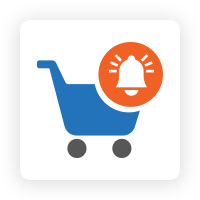
.png?version=1&modificationDate=1613402127460&cacheVersion=1&api=v2&width=450)
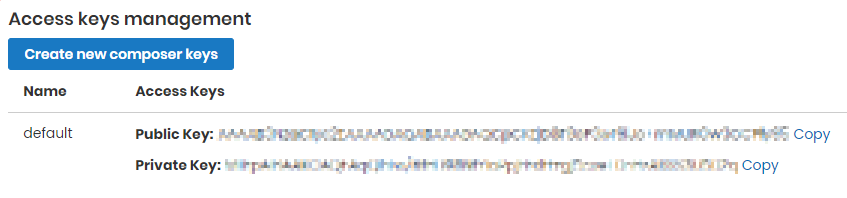
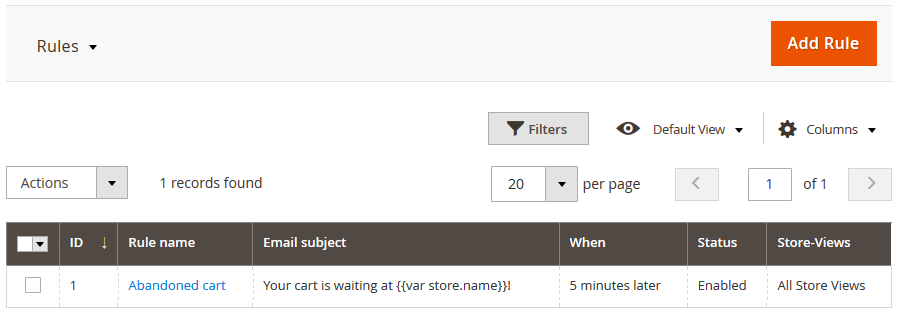
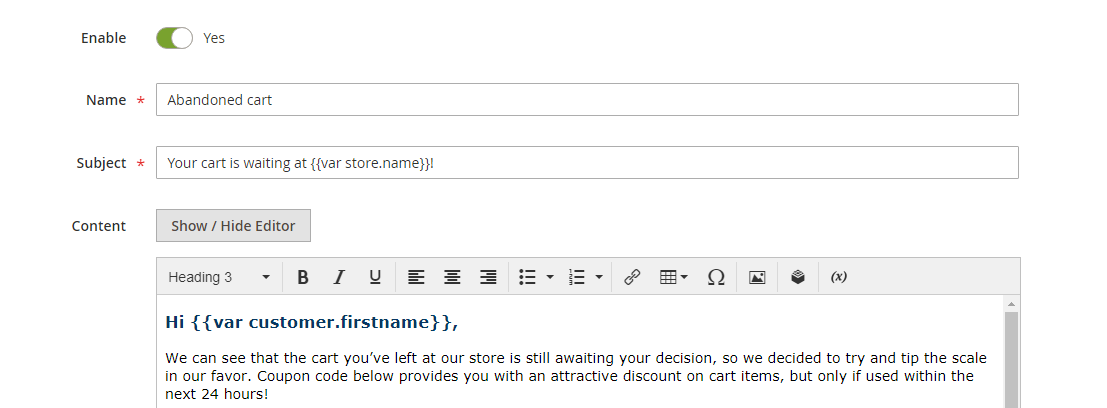
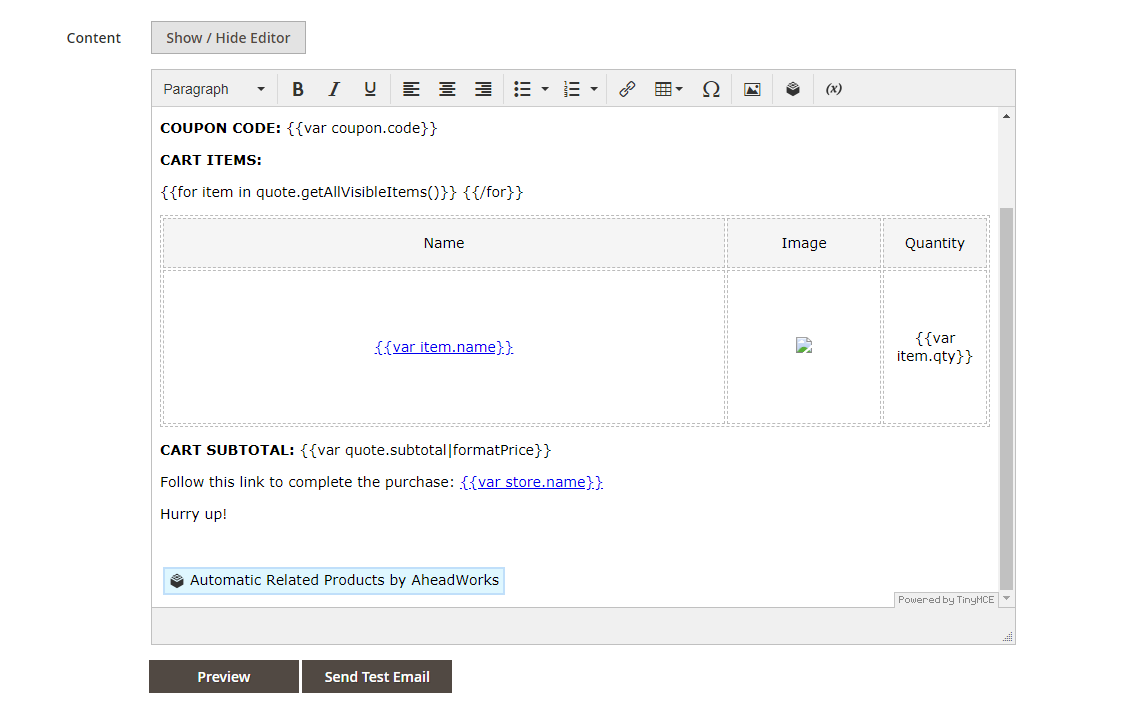


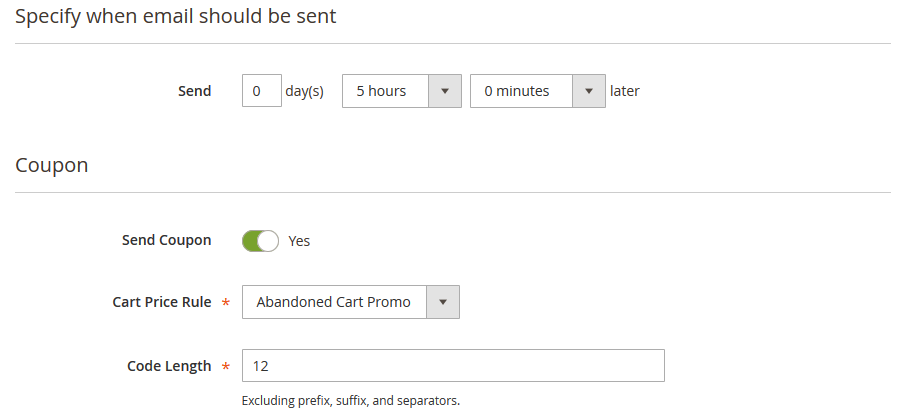
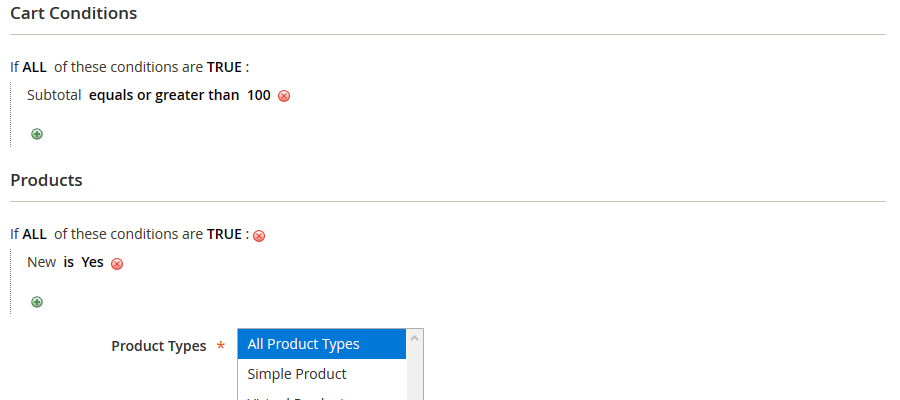
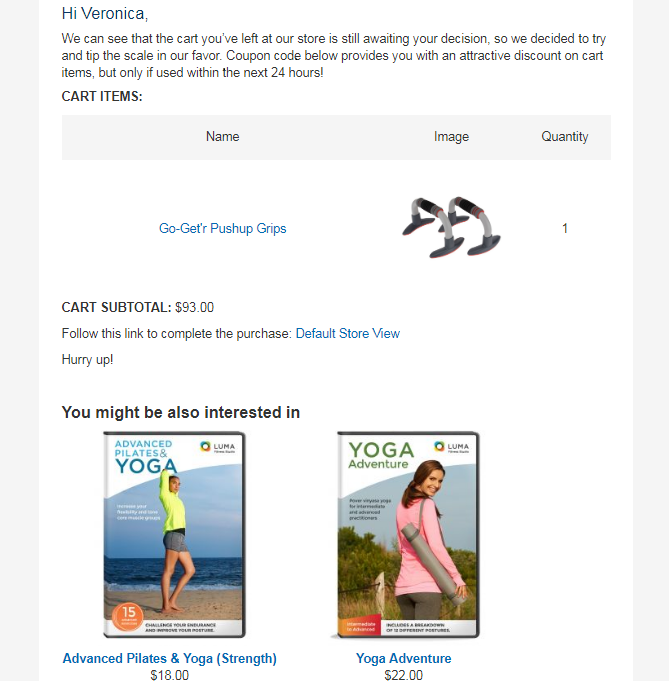
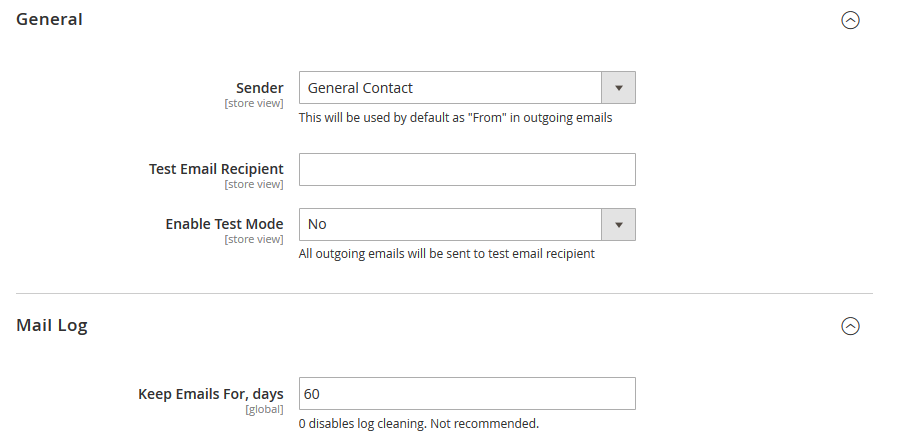
.png?version=1&modificationDate=1564137631542&cacheVersion=1&api=v2)