...
...
| Table of Contents |
|---|
| Warning |
|---|
Firefox user notice: Please use another web browser to view this document. Sorry for the inconvenience. |
...
| width | 30% |
|---|
Magento 2 Store Credit and Refund introduces store credits that can be beneficially utilized by shoppers towards purchases. The Admin can monitor transactions and other statistics of individual customers; refund orders automatically into store credits, apply credit on shipping and tax, send automatic store credit notifications by email, etc.
Compatibility: Magento Open Source 2.4.X, Magento Commerce 2.4.X
...
Thank you for choosing Aheadworks!
Installing Store Credit and Refund
...
| Panel | ||||
|---|---|---|---|---|
| ||||
1. Backup your web directory and store database |
| Panel | ||||
|---|---|---|---|---|
| ||||
2. Download the Store Credit and Refund installation package |
...
| borderWidth | 2px |
|---|---|
| borderStyle | solid |
...
...
| borderWidth | 2px |
|---|---|
| borderStyle | solid |
4. In SSH console of your server navigate to your store root folder:
| No Format |
|---|
cd path_to_the_store_root_folder |
run the following command: :
| No Format |
|---|
php -f bin/magento module:enable Aheadworks_StoreCredit |
then:
| No Format |
|---|
php -f bin/magento setup:upgrade |
after:
| No Format |
|---|
php -f bin/magento setup:static-content:deploy |
| Panel | ||||
|---|---|---|---|---|
| ||||
5. Flush store cache; log out from the backend and log in again |
| Note |
|---|
Make sure the installation is done from the FTP administrator account. Otherwise, set 775 permissions to the store root directory after the extension is deployed. |
...
| width | 50% |
|---|
...
| borderWidth | 2px |
|---|---|
| borderStyle | solid |
If you are installing an extension from Aheadworks for the first time, you need to add our composer repository to your Magento store:
| Panel | ||||||||||||||
|---|---|---|---|---|---|---|---|---|---|---|---|---|---|---|
| ||||||||||||||
1. Login to your ssh console and navigate to your store folder:
Run the following command:
On successful execution of the command you will be able to use the composer to install the extensions. |
...
| borderWidth | 2px |
|---|---|
| borderStyle | solid |
To install the extension:
2. Login to your ssh console and navigate to your store folder:
| Panel | ||||
|---|---|---|---|---|
| ||||
| cd path_to_the_store_root_folder |
...
| borderWidth | 2px |
|---|---|
| borderStyle | solid |
3. Run the following command to install the latest version of the extension:
| Panel | ||||
|---|---|---|---|---|
| ||||
composer require aheadworks/module-store-credit |
if you need to install a specific version, run this command:
| Panel | ||||
|---|---|---|---|---|
| ||||
composer require aheadworks/module-store-credit:<version> |
| Tip |
|---|
Specify the version of the extension in <version> |
| Panel | ||||
|---|---|---|---|---|
| ||||
When prompted, enter Public Key (Username) and Private Key (Password): |
| Note |
|---|
Both Public Key (Username) and Private Key (Password) can be found in My Projects and Licenses in your personal account on our site: |
...
| borderWidth | 2px |
|---|---|
| borderStyle | solid |
4. Enable the extension:
| Panel | ||||
|---|---|---|---|---|
| ||||
php -f bin/magento module:enable <Module_Name> |
| Tip |
|---|
Add the product name in <Module_Name> |
Next, register the extension:
| Panel | ||||
|---|---|---|---|---|
| ||||
bin/magento setup:upgrade |
Recompile your Magento store if you are in the Production mode:
| Panel | ||||
|---|---|---|---|---|
| ||||
bin/magento setup:di:compile |
To verify that the extension is enabled, run this command:
| Panel | ||||
|---|---|---|---|---|
| ||||
bin/magento module:status |
Clean store cache, by running the following command:
| Panel | ||||
|---|---|---|---|---|
| ||||
bin/magento cache:clean |
Log out and Log in the backend again.
...
| borderWidth | 2px |
|---|---|
| borderStyle | solid |
To upgrade the extension:
5. To update or upgrade an extension:
Download the updated extension file. Take note of the module-name and version. Export the contents to your Magento root.
If a composer package exists for the extension, run one of the following.
| Code Block | ||
|---|---|---|
| ||
composer update aheadworks/module-store-credit |
| Code Block | ||
|---|---|---|
| ||
composer require aheadworks/module-store-credit:<version> |
Run the following commands to upgrade, deploy, and clean the cache.
| Panel | ||||
|---|---|---|---|---|
| ||||
php bin/magento setup:upgrade --keep-generated
php bin/magento setup:static-content:deploy
php bin/magento cache:clean |
Introducing Store Credit and Refund
...
Overview
Store Credit and Refund extension allows processing refunds and promoting additional sales with the in-store currency - the store credit:
- Automatic refunding of orders into store credit;
- Email notifications;
- Manual updates and mass actions;
- Credit balance at the store front pages;
- Prices, discounted by store credit;
- Credit checkout;
- Dedicated customer account section;
- Integration with Smart One Step Checkout.
Short Description
The extension introduces an in-store currency - the store credit. Store credits can be used to refund orders and award customers on various occasions. To issue a refund, the Store-owner proceeds to the credit memo of the order and clicks 'Refund' button, 'Refund to store credit' checkbox is ticked by default. The order is then refunded in full to the Customer, who can spend credits towards purchase of any product in the store.
On Backend, Store Credit and Refund offers two grids: 'Transactions' and 'Customers'. The former provides an overview of all credit transactions and allows adding/subtracting store credit from customer accounts either one by one or via mass actions. The Customers grid provides an overview of customer store credit balances. It, furthermore, comes with reference links to customer accounts.
On Frontend, the extension adds a dedicated section to the customer's account. In the 'Store Credit & Refund' section customer can track all credit transactions and subscribe to credit balance updates. In addition the store credit balance of the customer can be displayed in the header of all store pages. Moreover every product page can have a price discounted by the available store credit displayed.
Known Issues
| Warning |
|---|
The present version of the extension (v. 1.1.6) does not support Multishipping Addresses Checkout (store credit balance is not shown on the Checkout page and can not be applied). |
Extension Settings
...
Before using the extension the Storeowner proceeds to the extension settings page that can be found at Stores > Configuration > Aheadworks Extensions > Store Credit and Refund.
General
General settings control default extension's behavior and define how the store credit should be applied to orders:
- Allow applying Store Credit on Shipping - if enabled customers can pay for shipping with store credit;
- Allow applying Store Credit on Tax - if enabled customers can pay order taxes with store credit;
- Refund to Store Credit Automatically - if enabled the checkbox 'Refund to Store Credit' at the credit memo page is ticked by default allowing one click refunds.
Storefront
Storefront section controls the extension's behavior on the Frontend and where the extension blocks are displayed:
- Store Credit Balance in Top Link - defines if the available store credit balance of the customer is displayed in the page header;
- Hide the top-link if Store Credit balance is empty - defines if 'Store Credit Balance in Top Link' is displayed if customer does not have store credit available;
- Display prices discounted by available Store Credit - defines if the notification on how much customer can save by paying with credit balance is displayed below product price.
...
| Expand | ||
|---|---|---|
| ||
| Warning |
|---|
The present version of the extension (v. 1.1.6) does not support Multishipping Addresses Checkout (store credit balance is not shown on the Checkout page and can not be applied). |
Email Notifications
Email Notifications controls how the credit balance updates are delivered to customers:
- Subscribe Customers to Store Credit Notifications by Default - is enabled all customers will receive email notifications on credit balance updates;
- Sender - defines the email address from which all email notifications are sent;
- Balance Update - defines the email template of the balance notifications;
- Store Credit Balance Notifications Sent When - defines on what conditions the balance updates are sent:
- Balance adjusted by admin;
- Order cancelled;
- Refund by Store Credit;
- Reimburse of spent Store Credit;
- Store Credit used in order.
To change the email template the Storeowner navigates to Marketing > Email Templates, creates new template and in the field 'Template' selects Aheadworks_StoreCredit > Balance update template to save as new.
| Note |
|---|
Store Credit spent on the cancelled order is refunded automatically to the Customer's balance. |
Once done with the settings the Storeowner clicks button to apply the changes made.
Issuing Refunds
| Section |
|---|
To issue a refund to store credit Storeowner navigates to the required order at Sales > Orders and proceeds to the Credit Memo of the order. At the bottom of the page the Storeowner can see a 'Refund to Store Credit' checkbox with a field allowing for manual store credit input:
|
Manual Transactions
...
Store Credit and Refund extension supports manual transactions allowing the storeowner updating customer's credit balance whenever required. To manually update credit balance the storeowner navigates to Marketing > Store Credit & Refund by Aheadworks > Transactions.
Transactions grid comes with the following interactive elements:
- "Columns" button allows customizing the grid look by hiding, applying columns. Some columns may be excessive and some relevant to the current tasks;
- "Filters" button allows looking for particular transactions depending on the filters selected;
- "Defaoylt View" button allows saving the perfect grid look to quickly load it whenever required.
To add new transaction the storeowner clicks button.
| Section |
|---|
Store Credit and Refund extension supports manual transactions allowing the storeowner updating customer's credit balance whenever required. To manually update credit balance the storeowner navigates to Marketing > Store Credit & Refund by Aheadworks > Transactions. Transactions grid comes with the following interactive elements:
To add new transaction, the Admin clicks on the Add New Transaction button in the top right of the page. At the New Transaction page the Admin specifies:
When done with the transaction options the Admin is suggested to select customer(s) by clicking on the Add Customers button. Once customer(s) is selected the Admin clicks on the Save Transaction button. New transaction is now displayed in the Transactions grid. |
Tracking Customer Balance
...
For the performance tracking and understanding how many customers have active store credit balance the extension introduces Customers grid that can be accessed via Marketing > Store Credit & Refund by Aheadworks > Customers.
The grid comes with the same interactive elements as Transactions grid. Here the storeowner can get an overview of the store credit earn-spent history and see if customer(s) is subscribed to the balance updates.
Customer Account Section
| Section |
|---|
Store Credit and Refund extension introduces its section to the customer account dashboard. At the Store Credit & Refund section customers can find the following:
|
...
| Warning |
|---|
For more information follow the product user manual on our website |
Thank you for choosing Aheadworks!
Need Customization?
You can always find the latest version of the software, full documentation, demos, screenshots, and reviews on http://aheadworks.com
License agreement: https://aheadworks.com/end-user-license-agreement
Contact Us: https://aheadworks.com/contact
Copyright © 2021 Aheadworks Co. http://www.aheadworks.com
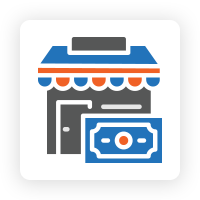
.png?version=1&modificationDate=1613637317951&cacheVersion=1&api=v2&width=450)

.png?version=1&modificationDate=1555768407953&cacheVersion=1&api=v2)

.png?version=1&modificationDate=1555768458866&cacheVersion=1&api=v2&width=900)

.png?version=1&modificationDate=1555768507352&cacheVersion=1&api=v2&width=78)





.png?version=1&modificationDate=1555768797093&cacheVersion=1&api=v2&width=900)
.png?version=1&modificationDate=1564162543718&cacheVersion=1&api=v2)