...
| width | 50% |
|---|
| Table of Contents |
|---|
| Warning |
|---|
Firefox user notice: Please use another web browser to view this document. Sorry for the inconvenience. |
...
| width | 30% |
|---|
Magento 2 AJAX Cart Pro is a straightforward module that allows configuring custom ‘add-to-cart’ popups on retail website pages. Popup blocks can include product-related short descriptions, review summaries with direct links to review sections, product options to select, upsells and cross-sells (for additional promotional opportunities) and can be appended to particular product pages.
Compatibility: Magento Open Source 2.3.X - 2.4.X, Magento Commerce 2.3.X - 2.4.X
Thank you for choosing Aheadworks!
Installing AJAX Cart Pro
...
| Panel | ||||
|---|---|---|---|---|
| ||||
1. Backup your web directory and store database |
| Panel | ||||
|---|---|---|---|---|
| ||||
2. Download the AJAX Cart Pro installation package |
| Panel | ||||
|---|---|---|---|---|
| ||||
3. Upload contents of the AJAX Cart Pro installation package to your store root directory |
...
| borderWidth | 2px |
|---|---|
| borderStyle | solid |
4. In SSH console of your server navigate to your store root folder:
| No Format |
|---|
cd path_to_the_store_root_folder |
run the following command: :
| No Format |
|---|
php -f bin/magento module:enable Aheadworks_Ajaxcartpro |
then:
| No Format |
|---|
php -f bin/magento setup:upgrade |
after:
| No Format |
|---|
php -f bin/magento setup:static-content:deploy |
| Panel | ||||
|---|---|---|---|---|
| ||||
5. Flush store cache; log out from the backend and log in again |
| Note |
|---|
Make sure the installation is done from the FTP Administrator account. Otherwise, set 775 permissions to the store root directory after the extension is deployed. |
...
| width | 50% |
|---|
...
| borderWidth | 2px |
|---|---|
| borderStyle | solid |
If you are installing an extension from Aheadworks for the first time, you need to add our composer repository to your Magento store:
| Panel | ||||||||||||||
|---|---|---|---|---|---|---|---|---|---|---|---|---|---|---|
| ||||||||||||||
1. Login to your ssh console and navigate to your store folder:
Run the following command:
On successful execution of the command you will be able to use the composer to install the extensions. |
...
| borderWidth | 2px |
|---|---|
| borderStyle | solid |
To install the extension:
2. Login to your ssh console and navigate to your store folder:
| Panel | ||||
|---|---|---|---|---|
| ||||
| cd path_to_the_store_root_folder |
...
| borderWidth | 2px |
|---|---|
| borderStyle | solid |
3. Run the following command to install the latest version of the extension:
| Panel | ||||
|---|---|---|---|---|
| ||||
composer require aheadworks/module-ajaxcartpro |
if you need to install a specific version, run this command:
| Panel | ||||
|---|---|---|---|---|
| ||||
composer require aheadworks/module-ajaxcartpro:<version> |
| Tip |
|---|
Specify the version of the extension in <version> |
| Panel | ||||
|---|---|---|---|---|
| ||||
When prompted, enter Public Key (Username) and Private Key (Password): |
| Note |
|---|
Both Public Key (Username) and Private Key (Password) can be found in My Projects and Licenses in your personal account on our site: |
| Panel | |||||||||||||||||||||||||||||||||||
|---|---|---|---|---|---|---|---|---|---|---|---|---|---|---|---|---|---|---|---|---|---|---|---|---|---|---|---|---|---|---|---|---|---|---|---|
| |||||||||||||||||||||||||||||||||||
4. Enable the extension:
Next, register the extension:
Recompile your Magento store if you are in the Production mode:
To verify that the extension is enabled, run this command:
Clean store cache, by running the following command:
Log out and Log in the backend again. |
...
| borderWidth | 2px |
|---|---|
| borderStyle | solid |
To upgrade the extension:
5. To update or upgrade an extension:
Download the updated extension file. Take note of the module-name and version. Export the contents to your Magento root.
If a composer package exists for the extension, run one of the following.
| Code Block | ||
|---|---|---|
| ||
composer update aheadworks/module-ajaxcartpro |
| Code Block | ||
|---|---|---|
| ||
composer require aheadworks/module-ajaxcartpro:<version> |
Run the following commands to upgrade, deploy, and clean the cache.
| Panel | ||||
|---|---|---|---|---|
| ||||
php bin/magento setup:upgrade --keep-generated
php bin/magento setup:static-content:deploy
php bin/magento cache:clean |
Getting Around
...
AJAX Cart Pro extension comes ready for work right after the installation.
The extension substitutes native Magento Add to Cart button with an enhanced one. The new Add to Cart button allows adding products to the cart right from the category page. Instead of redirecting customers to the product page, AJAX Cart Pro displays a pop-up with the necessary product options: attributes and quantity.
AJAX Cart Pro works form the category, search results, product comparison page and supports native Magento cross-sells block. Additionally it allows adding products to the cart directly from the Automatic Related Products blocks by aheadWorks.
The AJAX Cart block suggests to specify the product options and offers a quick overview of the product:
- Product Image;
- Product short description;
- Review summary.
When done with the product options, customer clicks button and the product is added to the cart, no category page reloads following.
If the product has native Magento cross-sells appointed the cross-sells block will be displayed in the confirmation pop-up of AJAX Cart Pro extension.
| Expand | ||
|---|---|---|
| ||
...
AJAX Cart Pro extension works with the following custom option types:
...
Adjusting AJAX Cart Pro Settings
...
Stores > Configuration> aheadWorks extensions > AJAX Cart Pro
The settings store administrator is suggested to configure are:
- Display Block For - defines for what type of products the AJAX Cart Pro block should be displayed for:
- Products with required options only;
- Products with any options;
- All products.
- Display Product Short Descriptions - defines if the AJAX Cart Pro block should include a short description of the product added;
- Display Product Reviews Summary - defines if the AJAX Cart Pro block should include a review rating of the product added.
...
How does the Display Block For setting work?
Depending on the setting value selected the AJAX Cart Pro block's behavior will differ depending on the product added:
- Products with required options only - if selected, the AJAX Cart Pro block will suggest specifying options for configurable products with required options or custom options set to required;
- Products with any options - if selected, the AJAX Cart Pro block will suggest specifying options for all product types that may have any options both mandatory and optional;
- All products - if selected, the AJAX Cart Pro block will suggest specifying the number of items you want to add to the cart for all products, even those without any options
If Products with required options only or Products with any options setting values are selected and customer is adding a product without any options to the cart, the AJAX Cart Pro block will display only a notification that a single item has been added to the cart.
| Expand | ||
|---|---|---|
| ||
Since 1.1.0 release of AJAX Cart Pro it is possible to display the extension pop-up on the product pages upon adding product to the cart. This setting can be disabled in the Additional Settings of AJAX Cart Pro configuration page:
Uninstalling AJAX Cart Pro
...
| width | 50% |
|---|
Manual Removal
...
1. Disable the module by executing the following commands:
| No Format |
|---|
php bin/magento module:disable Aheadworks_Ajaxcartpro
php bin/magento setup:upgrade |
...
2. Remove the extension files from the following folder:
| No Format |
|---|
app/code/Aheadworks/Ajaxcartpro |
...
| width | 50% |
|---|
Automatic Removal (via Composer)
...
1. Disable the module by executing the following commands:
| No Format |
|---|
php bin/magento module:uninstall Aheadworks_Ajaxcartpro |
...
| Warning |
|---|
For more information follow the product user manual on our website |
Thank you for choosing Aheadworks!
Need Customization?
You can always find the latest version of the software, full documentation, demos, screenshots, and reviews on http://aheadworks.com
License agreement: https://aheadworks.com/end-user-license-agreement
Contact Us: https://aheadworks.com/contact
Copyright © 2021 Aheadworks Co. http://www.aheadworks.com

.png?version=1&modificationDate=1613402819119&cacheVersion=1&api=v2&width=450)
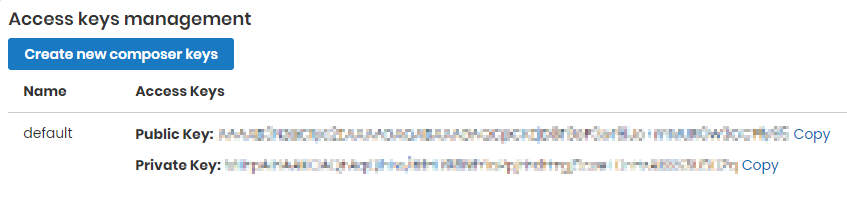
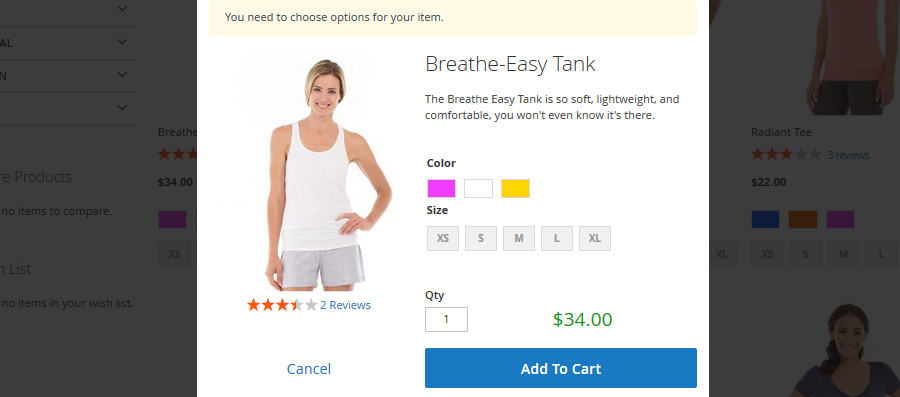

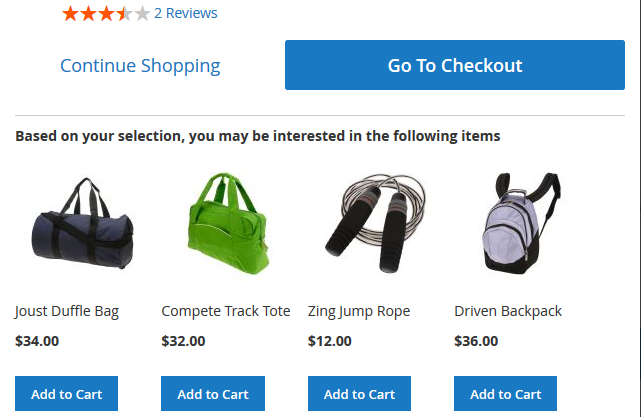
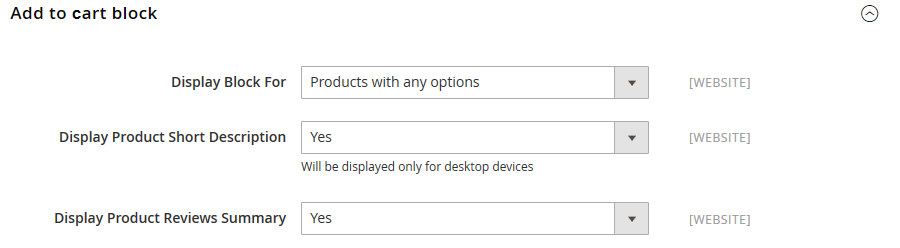
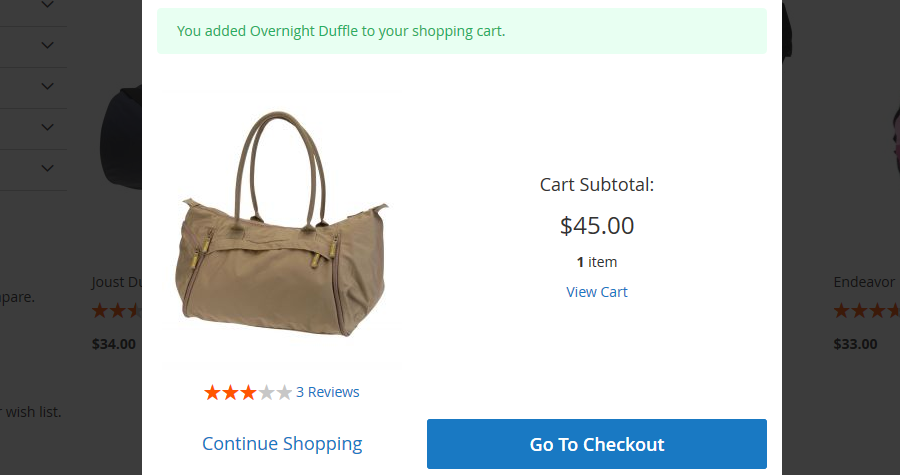

.png?version=1&modificationDate=1564154408359&cacheVersion=1&api=v2)