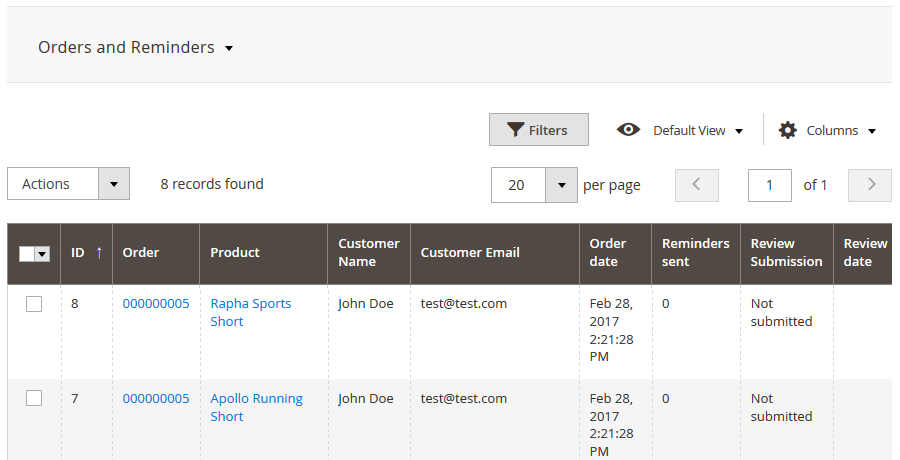| Section | |||||||||||||
|---|---|---|---|---|---|---|---|---|---|---|---|---|---|
|
...
| Command Line Installation | Composer Installation | ||||||||||||||||||||||||||||||||||||||||||||||||||||||||||||||||||||||||||||||||||||||||||||||||||||||||||||||||||||||||||||||||||||||||||||||||||||||
|---|---|---|---|---|---|---|---|---|---|---|---|---|---|---|---|---|---|---|---|---|---|---|---|---|---|---|---|---|---|---|---|---|---|---|---|---|---|---|---|---|---|---|---|---|---|---|---|---|---|---|---|---|---|---|---|---|---|---|---|---|---|---|---|---|---|---|---|---|---|---|---|---|---|---|---|---|---|---|---|---|---|---|---|---|---|---|---|---|---|---|---|---|---|---|---|---|---|---|---|---|---|---|---|---|---|---|---|---|---|---|---|---|---|---|---|---|---|---|---|---|---|---|---|---|---|---|---|---|---|---|---|---|---|---|---|---|---|---|---|---|---|---|---|---|---|---|---|---|---|---|---|
|
|
...
Set up cron
| Section | ||||||||||||
|---|---|---|---|---|---|---|---|---|---|---|---|---|
|
Introducing Review Reminder
| Section |
|---|
Review Reminder extension allows sending notification emails automatically at a set time after an order has been placed:
Review Reminder extension for Magento 2 in straightforward notification tool aimed at generating more product reviews by sending automatic email notifications. The workflow is simple. Every notification is send with a separate rule - a basic extension entity that controls when and on what conditions the notification is sent. When setting up an extension rule the storeowner defines:
After the rule or a set of rules is created the extension starts tracking all orders placed. When order obtains 'Complete' status the rule, if conditions are met, schedules a review reminder. All scheduled and sent reminders can be found in the Mail Log, where they can be manually sent, cancelled or deleted. If customer writes a review before the reminder is sent - an email delivery is cancelled automatically, to prevent spamming customers with irrelevant messages. |
Extension Settings
| Section |
|---|
The extension allows sending review reminders automatically from a particular email address. To define the email address for sending notifications and test extension before going live, the storeowner navigates to the extension settings at Stores > Configuration > Aheadworks extensions > Review Reminder. There are following extension settings:
Once done with the settings the storeowner clicks button to apply any changes made. |
Creating Rules
| Section | ||
|---|---|---|
The rules are basic extension entities that control when and on what conditions the review reminders are sent. To create or edit a rule the storeowner navigates to Marketing > Review Reminder by Aheadworks > Rules. To add a new rule the storeowner clicks button. The first section of the new rule defines basic rule attributes such as subject, content and internal name:
After the content is created the storeowner can either preview how the reminder will look like by clicking 'Preview' button. Or send test email to the Test Email Recipient by clicking 'Send test email'button.
Once every rule option is set the storeowner clicks 'Save' button. The review reminders will now be sent to all customers with orders matching the conditions set after a defined time. |
Mail Log
| Section |
|---|
All scheduled, sent and delivered review reminders can be tracked in the Mail Log. To get to the Mail Log the storeowner proceeds to Marketing > Review Reminder by Aheadworks > Mail Log. The Mail Log grid comes with the following interactive elements:
In addition in the column 'Action' the storeowner can select what should be done with selected reminders including:
|
Tracking Review Reminder Performance
| Section |
|---|
For the performance tracking and understanding how many customers left a review after a reminder the extension introduces Orders and Reminders section that can be accessed via Marketing > Review Reminder by Aheadworks > Orders and Reminders. The section comes with the same interactive elements as does the Mail Log. Here the storeowner can get an order and customer reference of a particular reminder and see if the review has been left yet. |
...



.png?version=1&modificationDate=1555763130076&cacheVersion=1&api=v2&width=900)




.png?version=1&modificationDate=1555763418254&cacheVersion=1&api=v2&width=900)
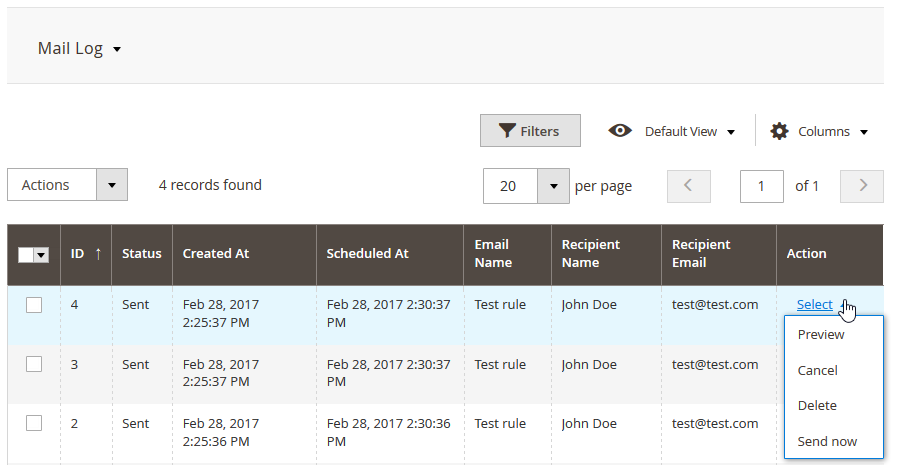
.png?version=1&modificationDate=1555763517708&cacheVersion=1&api=v2)
.png?version=1&modificationDate=1555763528117&cacheVersion=1&api=v2&width=90)
.png?version=1&modificationDate=1555763543706&cacheVersion=1&api=v2&width=110)